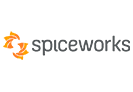When to Use Stellar Repair for Outlook Technician?
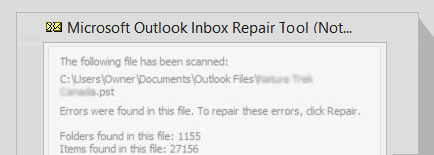
Repair & Export a PST to Office 365 or Live Exchange
Stellar Repair for Outlook- Technician can help you repair corrupt PST files and export the recovered mail items directly to Office 365 or Live Exchange in a few clicks. The software provides a comprehensive value if you need to extract the mailbox data from a corrupt PST file and/or export the PST file to Office 365 or MS Exchange.
Learn More
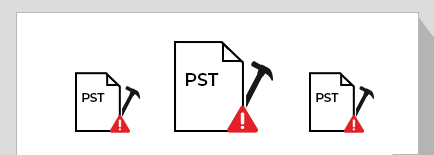
Fix Outlook Crashing Due to a Large PST File
A Large PST file can lead to Outlook performance issues and PST file-related errors, leading to Outlook crashes and increasing the chances of PST file corruption. Stellar Repair for Outlook Technician can split a large PST file into multiple smaller PSTs to optimize Outlook performance and minimize the chances of corruption.
Learn More
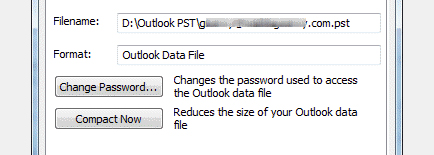
To Compact a Large PST File
If you don't want to split a large PST file, you can use the software to compact a large PST file without splitting. The software provides an option to compress a large PST by removing or separating the attachments from emails to a different folder. The attachments are interlinked with email and remain accessible from Outlook.
Learn More
Features
Repair Severely Corrupt PST
Stellar Repair for Outlook- Technician repairs severely corrupt PST files and retrieves complete mailbox data, including deleted items in original form. The software auto-locates the PST files on your system stored at the default location by Outlook and provides an option to select or find PST files for repair manually.
Export PST to Office 365 or Live Exchange
The Outlook data file restoration software exports the recovered mail items from the repaired PST file to Office 365 or Live Exchange. This option comes in handy when you need to export the mail items from repaired PST file directly to a mailbox on Office 365 or Exchange Server.
Save Mail Items in Multiple File Formats
Besides PST, the tool also provides options to save the extracted mail items from a repaired PST file into MSG, EML, RTF, HTML, PDF, DBX, & MBOX formats. This allows you to access or read recovered emails from damaged PST files in various applications, such as web browsers, notepad, Outlook, PDF reader, etc.

Advanced Filters for Selective Recovery
The advanced PST repair software provides filter options to include or exclude specific mail items based on a date range or the email address. You can also use the option to filter out mail items from the Junk or Delete Items folder while saving the mailbox items after PST repair to a new PST, MSG, EML, RTF, HTML, or PDF file format.
Compact PST to Reduce File Size
PST files are prone to corruption due to large size or oversizing. The Outlook repair software helps you compress a large PST file from several GBs to MBs, reducing the risk of PST file corruption and improving Outlook performance. It compresses PST by saving all the attachments in a separate folder.
Split the PST for Better Manageability
The Outlook recovery software allows you to split and save a large repaired PST file into two or more smaller files in size range of 1-50 GB. You can split the PST file based on Email ID, Date, or Size, which helps reduce the chances of corruption, improves Outlook performance, and better manageability.
Learn More
Recover Outlook Calendar Entries
The Outlook repair tool can recover Calendar entries based on Day, Work Week, Week, and Month. The ‘Day’ option lists all entries on a particular day from the list of the scanned emails. The ‘Work Week’ option lists all the entries in a workweek (Monday to Friday). The ‘Week’ option lists all the entries in a week (Monday to Sunday). The ‘Month’ option lists all the entries in a particular month.
Recover Lost Outlook Contacts
Unlike most other Outlook recovery software, Stellar Repair for Outlook Technician can recover lost or deleted Contacts from PST files. Once the scanning is completed, it previews the contacts stored in the user mailbox. You can save the recovered contacts with other recovered mail items in a new PST file or export all contacts to CSV format.
Recover PST at Your Convenience
The software allows you to save the PST scan information in a DAT file that you can load into the software anytime later and continue the file repair process. The Save Scan and Load Scan options in the software help you split the PST repair and save process for large files, thereby increasing the convenience.
Enhanced Preview of Mailbox Data
The PST repair tool displays an enhanced ‘tree-like’ preview of recoverable mail items. It helps you verify the emails and other mail items before saving them to a new PST file or exporting them to Office 365 or Live Exchange Server. It also previews deleted items distinctly to facilitate the easy recovery of deleted mail items.
Steps to Use Stellar Repair for Outlook Technician Works
Step 1: Launch Stellar Repair for Outlook and click ‘Browse’ to select the Outlook data file (OST/PST) for repair. Use the ‘Find’ option to search and select the OST or PST file for repair.
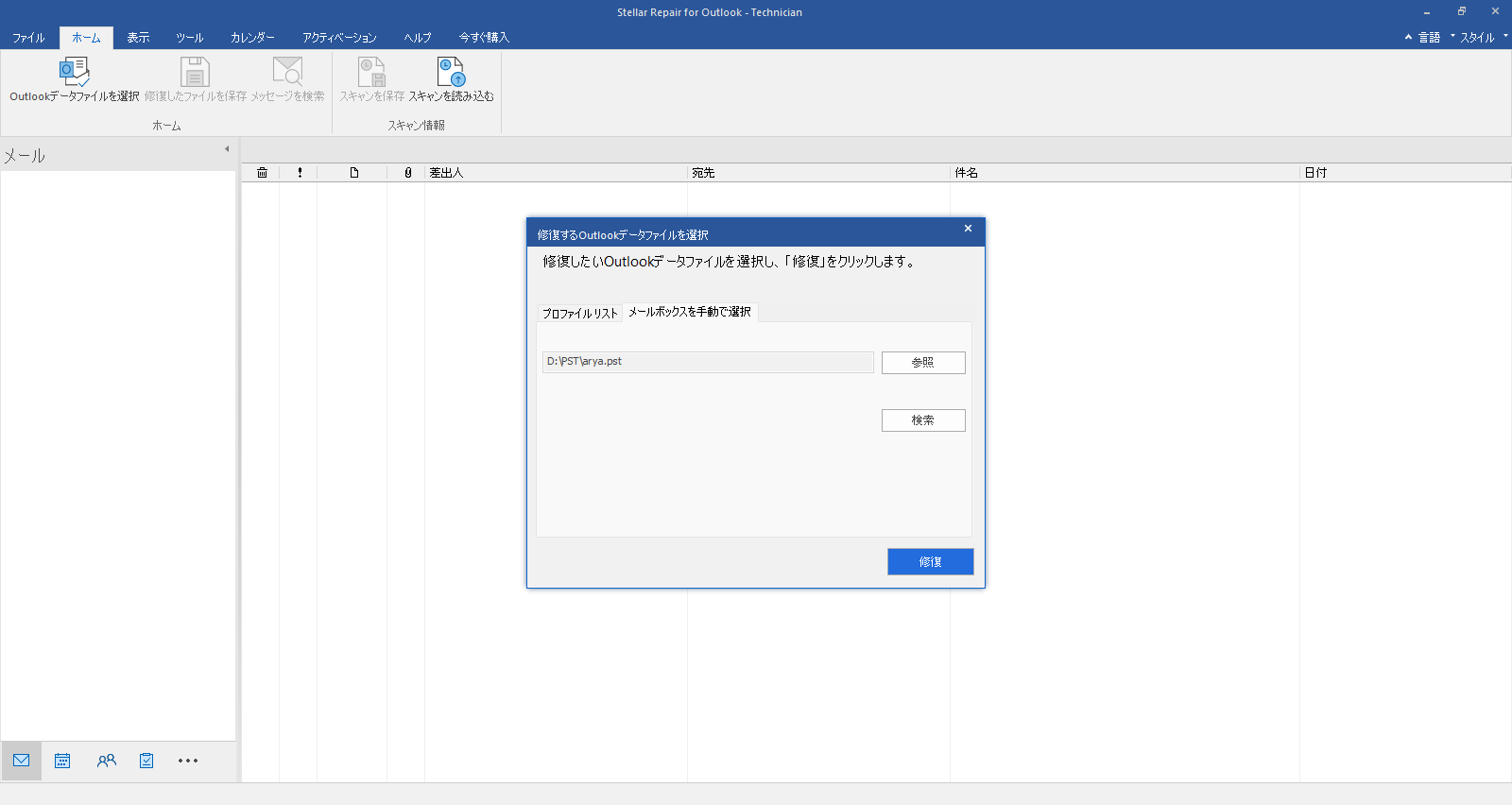
What Customers Say About Our Stellar Repair for Outlook Technician Software?


Technical Specifications
About Product
Stellar Repair for Outlook Technician
| Version: | 12.1.0.0 |
| License: | Multiple Users |
| Edition: | Technician, Toolkit |
| Language Supported: | English, Deutsch, Français, Italiano, Español, 日本語 |
| Release Date: | October, 2022 |

System Requirement
| Processor: | Intel-compatible (x86, x64) |
| Memory: | 4 GB minimum (8 GB recommended) |
| Hard Disk: | 250 MB for installation files |
| Operating System: | Windows 11, 10, 8.1, 8, 7 |

Documents
Product Related Articles
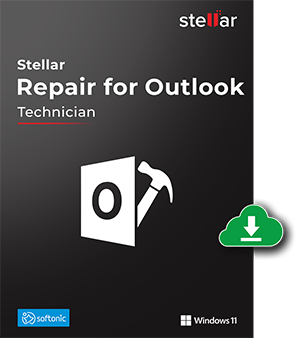
Start Using Stellar Repair for Outlook Technician Today.
- No File Size Limitations
- Trusted by Millions of Users
- Awarded by Top Tech Media
- 100% Safe & Secure to Use
*The free demo version of the Outlook repair tool repairs the Microsoft Outlook files and shows the preview of the mails and other items. To save the repaired file, you need to purchase the full version.
*Download the free trial version on your Desktop or Laptop to scan & preview your recoverable items.
FAQ
Follow these steps to open the repaired PST file in Outlook:
- Open 'Control Panel'.
- Double click 'Mail'. Select 'E-mail Accounts' to configure your email account in 'Mail Setup' dialog box.
- Close the dialog box after configuration and open MS Outlook.
- Now you have two options to view the repaired PST file. Either select 'Open > Outlook Data File' from 'File Menu' or, import the repaired PST file to MS Outlook.
You can repair the corrupt PST file and preview all the recoverable items with the free trial (demo) version of the software. To save the repaired file, or compress or split the PST file, you would need to buy the full version.
Yes, you can preview all the Tasks saved in the mailbox. The software provides the 'Task' option on the bottom left of the interface. Once you click the 'Task' option, all the tasks along with the subject and due date will get listed. This facilitates easy search for a particular task. You can also search for a particular task by subject or due date, if the list is long.
Note:This option is just below the Events option on the bottom left of the interface. The option lists all the notes saved by the user.
Journals - You can select the 'Journal' option from the interface. This will list all the journals with their subject and due date. You can select and preview any desired journal based on the subject. The list also has an option to search for a particular journal, either by subject or by start date, if the list is very long.
No, you don't have to rescan the corrupt PST file after registering the software. You can save the PST that was already repaired by using Demo version of the software.
Yes, you can repair Outlook components (emails, contacts, calendars etc.) on the latest Windows 10 (64/32 bit) PC without any trouble.
Stellar Repair for Outlook Technician edition can split large PST files in sizes of 5 GB, 10 GB, 20 GB, 30 GB, and 50 GB.
Yes, the Technician edition allows you to export the PST file data directly into Office 365. You can initiate the PST to O365 export process by selecting Office 365 as the option to save the repaired PST.
WHY STELLAR® IS GLOBAL LEADER
Why Choose Stellar?
-
0M+
Customers
-
0+
Years of Experience
-
0+
R&D Engineers
-
0+
Countries
-
0+
Partners
-
0+
Awards Received