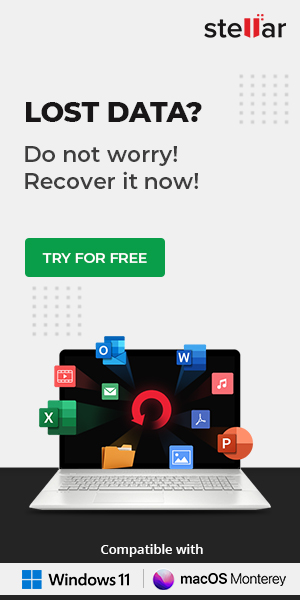Summary: Howdy! Thousands of readers like you have asked us questions about hard drive recovery like – how to take care of the data stored on a hard drive and what to do when you lose the data. We have compiled this Guide to share useful information on the different types of hard drives, data loss reasons & situations, and the different methods to perform hard drive recovery. We also share a Free software-based method to recover the data from any hard drive. You can download the free data recovery software from the below link.
You know there could be reasons like accidentally pressing the SHIFT + DEL keys on Windows or Option + Command + Delete on MBP and Poof! Your data is gone forever, and the situation turns panicky. Accidental deletion is knowingly the biggest reason for the loss of files from a hard drive.
There are other significant reasons such as formatting, corruption, lost partition, malware infection, physical damage, etc. that could jeopardize the data stored on a hard drive; by hard drives, we mean Hard Disk Drive (HDD) and Solid State Drive (SSD). You might be using these drives as a USB (external) storage externally attached to your MacBook or Windows PC or built-in storage inside the system.
Nonetheless, be aware that these hard drives face similar levels & types of risks that could lead to a “permanent” data loss. The following section outlines the types of hard drives based on the storage media and technology.
What are the different types of hard drives?
Before we deep-dive into hard drive recovery - scenarios & solutions, etc., let’s understand the types of hard drives because that would equip you with the necessary background knowledge.
There are two types of hard drives based on the storage media & technology*, namely
- Hard Disk Drives (HDD)
- Solid-State Drives (SSD)
This section emphasizes the HDD and SSD categorization for the drives as knowing the basics of the “storage media & make” will help you troubleshoot the root cause of data loss and choose the right solution.
1. Hard Disk Drive
The HDD is an electromechanical data storage device that relies on magnetic storage. It comprises one or multiple platters – circular disk with magnetic coating – mounted on a spindle. A platter can store data on both sides and is paired with a magnetic head attached to an actuator arm that glides over the platter surface at an ultra-low clearance to read (retrieve) and write (store) the data.
Uniform spindle speed, specific clearance between the head and platter, integrity of the magnetic coating are some of the “physical” aspects that are key to the long-term data storage and retrieval on hard disk drives. Notably, HDDs are susceptible to damage or malfunctioning due to physical impact. This vulnerability is due to their use of moving components that need to operate with high precision.

2. Solid State Drive
SSDs lack moving mechanical parts and use flash memory and an integrated circuit to store the data. Flash memory is an electronic storage medium that allows faster reading (retrieval) of data. Solid-state drives have a memory controller that runs a firmware-level code (similar to an OS in a PC) to connect the memory to the host computer.
The firmware is responsible for bad block mapping, read/write operations, garbage collection, wear leveling, etc. An SSD can tolerate physical shocks and run silently because there are no mechanical components and movement. However, they can malfunction or stop working due to firmware corruption, which is a complicated situation.
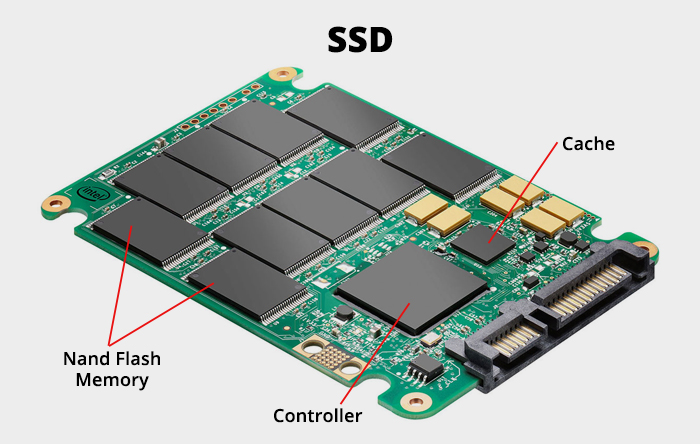
| Note: There are several ways to categorize hard drives based on their storage media, data transfer interface, form-factor (size & shape), speed, purpose, storage capacity, etc. Read our article on the types of hard drives to learn more. |
When do you need to do hard drive recovery?
Several reasons and situations might lead to a failed or malfunctioning hard drive with data loss as an invariable outcome. No matter how difficult all these situations need you to do (or get done) hard drive recovery — that is, use methods, tools, techniques, etc. to get back your invaluable data
There are broadly two categories of the situations concerning “hard drive failure & data loss.”
1. Logical: This category involves data loss when a hard drive turns read-only, gets corrupted, fails to read or write the data, loses a partition, accidentally formatted, encrypted, etc. Logical data loss situations emerge from the software (i.e., file system) aspect of the hard drive. You can also consider “file deletion” as a case of logical data loss. It is generally easier to recover the lost data in logical situations, and you can use DIY methods and tools to do that.
2. Physical: In this category, the hard drive loses the data due to physical damage affecting the drive's normal functioning or, worse, turn it into a brick! Unlike logical failure, physical damage renders the drive undetectable via any host machine. You may encounter physical failure in the form of a physically crashed hard disk drive (i.e., broken or malfunctioning head assembly), burnt hard drive, water-damaged drive, firmware corruption in SSDs, etc. Physical data loss situations are complex and best handled by an expert. So, if you sense physical damage or are aware that your hard drive has physical issues, we advise you to seek a data recovery expert's help. Using DIY tools or hit-n-trial methods is a stern ‘NO’ for physically affected hard drives.
However, be informed that hard drive recovery is possible in the Logical and Physical data loss situations. The following are some common causes of data loss from hard drives.
What are the common causes of data loss from hard drives?
This section overviews the causes of data loss from hard drives, as follows:
a) Accidental Deletion
Accidental deletion is one of the most common causes of data loss from the hard drive. Usually, you create files, documents, folders, etc.; you keep saving and updating your folders with new data, and deleting the unnecessary ones as and when required. But the situation becomes panicky when you use Shift+ Del key to delete your data from your hard drive. Using Shift + Del (in Windows) or Option + Command + Del (Mac) keys leads to permanent data deletion.
b) Hard Drive Formatting
Another reason for data loss from a hard drive is – hard drive formatting. It may take place in different circumstances, for example:
- While trying to organize partitions on a hard drive, you may format a partition mistakenly.
- While using CHKDSK to remove hard drive errors, you selected the wrong disk and formatted it.
There could be several other situations, leading to hard drive formatting and data loss.
c) Virus Attack
A virus or malware attack is another significant reason behind data loss from the hard drive. A virus may infect the files stored on the hard drive through an email phishing attack or malicious code downloaded from the Internet. The malware-infected PC will malfunction and might eventually crash, leading to total data loss.
We recommend using a professional antivirus program and updating it regularly to protect your system and data against malware. Also, regularly scan your hard drive to detect any viruses proactively. Also, back up your data daily or weekly to avoid permanent data loss even if your source files get infected by malware.
| Read about 5 ways to secure your personal data when browsing the web to prevent viruses or malware attacks. |
d) Hard Drive Corruption
The life of the hard drive depends on the type, brand, size, and interface. Generally, it is four years on an average. After a certain period, the hard drive may start developing bad sectors, which leads to hard drive corruption. Also, the corrupted files may be the cause of drive corruption. Sometimes, only a drive partition may be corrupt rather than an entire hard drive. A corrupted drive partition may cause Windows booting issues, BSOD errors, etc.
e) Hard Drive Errors
Your hard drive may show you a different error message when you try to access it, and it may fail to perform. The hard drive errors are generally caused by corruption in the Master Boot Record (MBR), corrupted file system, hardware failure, poor system maintenance, power outages, corrupt device drivers, etc. Some of the hard drive errors that you may encounter could be as follows:
This error message is related to Track 0, the hard drive’s first sector. This error generally occurs while trying to format the hard drive, making your drive and data inaccessible.
This error occurs due to several reasons such as corrupt or faulty drive, bad sectors on the drive, file system corruption, corrupt system files, etc. This error makes your drive unreadable.
This error on your disk is generally occurred due to MBR corruption, lost drive partition, corrupt device driver, corrupt file system, and bad sectors. Due to this error, you can’t access your hard drive.
When Disk Management can’t load the specific device drivers due to corruption or incompatibility, the system may generate this error while trying to access the hard drive, causing you to lose access to the data.
This error usually occurs with the newly bought hard drive. The reasons for this error could be corrupt or missing File System, lost drive partition, no drive letter assigned to the drive, or a specific Windows update.
Such hard drive errors may cause complete hard drive failure if not fixed on time.
f) Physical Failure
The hard drive may get damaged or physically crash due to several reasons such as broken or malfunctioning head assembly, overheating, moisture, power surge, excessive electrostatic discharge, etc. You would need to pay close attention to the subtle signs of impending hard drive failure to avoid complete failure and permanent data loss.
For instance, if the drive components are broken or damaged, they may create grinding or clicking noise, indicating the hard drive's problems. Other than that, if the system overheats or encounters a power surge, some components of the PCB may stop functioning. The hard drive electronics may also stop working due to excessive electrostatic discharge, leading to complex issues.
In such conditions, the system will stop detecting the hard drive, and you will lose your data stored on it. Using a DIY tool to get back your data is a big NO in this case.
| Caution: Do not try opening the drive by yourself in case of physical damage or crash. Doing so may cause permanent damage, and you will not be able to get back your data. |
How to perform hard drive recovery?
Hard drive data recovery is a process to get back your data from internal or external hard drives. As the hard drive may fail due to logical and physical causes, you may recover the data considering the different situations and reasons falling into these two categories.
Recover data from logically damaged hard drive
In case of a logically failed hard drive, you may try out some of the DIY methods given below:
Method 1: Recover your data from Recycle Bin/Trash
- If you accidentally deleted your data from the internal hard drive using the ‘Del’ (Windows) or Command + Del (Mac) key, the data is transferred to ‘Recycle bin/Trash.’ You can recover the data within 30 days since the deletion. After this, the data will be lost permanently.
- On the other hand, if you used “Shift + Del” or “Option + Command + Del” to delete your data from the internal hard drive, you won’t be able to find it in Recycle bin/Trash, leading to permanent data loss.
- In case of accidental deletion of data from an external hard drive, the data will be deleted permanently irrespective of the commands used.
To recover permanently deleted data or data emptied from the Recycle Bin or Trash, use a DIY hard drive recovery tool such as Stellar Data Recovery Professional. The software is available for a Free trial & you can download it from the below link.
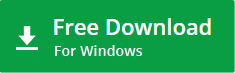
| Check out the list of top 5 hard drive recovery software 2022 to choose the most suitable one fulfilling your data recovery needs. |
Method 2: Assign a Drive Letter to the Hard Drive
If your hard drive is inaccessible through File Explorer, the drive’s file system may be corrupted. Open Disk Management and locate your hard drive. If the drive partition is shown as ‘Unallocated,’ follow the given steps:
- Right-click on the drive and select New Simple Volume > Next > Next.
- Select ‘Assign the following drive letter:’ and choose a drive letter from the drop-down list.
- Complete the process and check if you can access the drive.
If the drive is accessible, you may recover your data from the hard drive.
However, if you still can’t access the hard drive and it appears as ‘Raw’ in the Disk Management, you would need to format the drive with the following steps:
- Right-click the volume/drive partition that you want to format, and then click Format.
- In the Format dialog box, select Ok > Ok to complete the process.
| Note: Performing this method will make your hard drive accessible, but as it requires formatting, the data will be lost permanently. Don’t worry! You may recover data from a formatted hard drive using a professional data recovery tool to retrieve your data. |
Method 3: Fix Hard Drive Corruption
There could be several reasons for hard drive corruption such as bad sectors on the hard drive, corrupted system files, corrupted file system, virus attack, etc. You may try the following DIY methods to fix the corrupted hard drive and recover data:
#1 Run CHKDSK Command
Your hard drive may corrupt due to bad sectors on it. To fix it, run CHKDSK Utility in Command Prompt and restore your data.
Note: The CHKDSK Command locates and marks down the bad sectors on the drive and helps Windows understand not to store data from those sectors. Thus, Windows doesn’t read or store data from those marked sectors, resulting in data loss. However, you may recover files lost after using CHKDSK Command with a data recovery tool.
#2 Run SFC Scan
The corruption in system files may also lead to hard drive corruption. You may run System File Checker to check and fix the problems with files on your system.
#3 Run Attrib Command
Malware or virus attack may cause data loss. You may run ‘attrib -s -h -r /s /d *.*’ command in Command Prompt to recover the files and folders lost due to virus attack.
| Repair damaged or corrupt hard drive partition table in windows, and recover your data using a professional data recovery software in case of a corrupt drive partition. |
Method 4: Perform Hard Drive Recovery on the Encrypted Hard Drive
Some of you may protect the data by encrypting the hard drive using encryption utilities like BitLocker or Filevault. If you accidentally deleted or lost your data, you may recover data from an encrypted hard drive using a professional data recovery tool. However, recovery from an encrypted drive by using the software requires you to enter the decryption key.
But what happens when the decryption key is not available or lost? Data recovery is still possible in some of these cases; however, be informed that the procedure is very complicated and requires a high level of technical expertise and R&D capabilities. Encrypted hard drive recovery capability is exclusive to a handful of professional data recovery companies in the world.
You can read this in-depth case study wherein the data was recovered from a FileVault-encrypted and erased MacBook SSD.
Recover data from physically crashed hard drive
If the hard drive is physically crashed due to broken components, moisture, heat, or excessive power surge, retrieving data with DIY recovery tools or methods becomes impossible. Therefore, we highly recommend contacting a hard drive recovery service expert to recover the data from a damaged hard drive.
Note: Don’t try to open your drive yourself or perform any hit-or-trial method to avoid further damage to the drive.
Common Hard Drive Data Loss Scenarios Encountered by Users
The users who have encountered data loss from their hard drives have been posting their issues on several technology forums such as Microsoft, Dell, and more. Here, we share a few snippets of the users’ queries about hard drive recovery:
Users’ Queries on Microsoft Forum
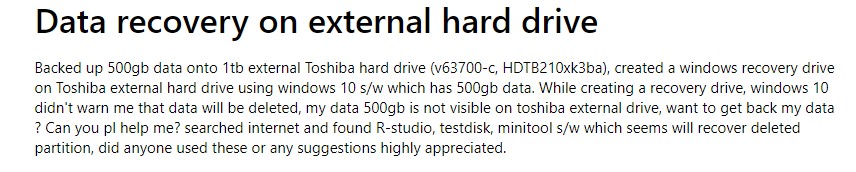
I was deleting junk and cache files from my hard drive to get rid of unwanted data to increase the storage space. Accidentally I ended up deleting some of my official reports, which I require on an urgent basis. How do I recover those files back?
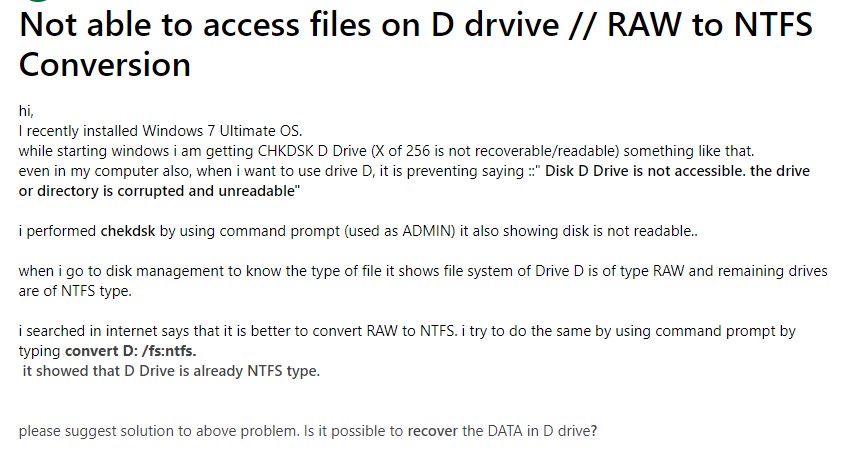
I lost my files while I was transferring my data between the drives. When I checked my drives, the data was not there. What happened to the data? Is my drive corrupted or what?

I need a reliable hard drive recovery solution. How do I choose what’s best for me? Should I go for a data recovery software or opt for the hard drive recovery services?
Okay! So you lost data due to any of the reasons stated above, and now you are looking for the best hard drive recovery solution. First, check for your backup. If you have a backup, you can get back your data quickly. However, when it’s about deciding between software and the service provider, you need to know the cause of the data loss.
Use data recovery software tool to recover data in Logical situations
If you have lost the data due to a logical reason like file deletion, drive formatting, lost partition, etc., a DIY data recovery tool such as Stellar Data Recovery Professional should be good to go. The software can recover the data lost due to emptied Recycle bin, drive formatting, corruption, etc. It can also retrieve the data from deleted or lost drive volumes or partitions.
Choose hard drive recovery service for physically crashed or undetectable hard drive
If the data is lost due to a physical crash or the drive is not showing up on the system, contact a professional hard drive recovery expert such as Stellar. The data care experts open up and operate on the drives in a class 100 cleanroom lab to avoid any damage to the drive due to dust particles and increase the data recovery rates. They can restore the data lost from any hard drive irrespective of the reasons. The experts assure up to 100% recovery of the data from all types of hard drives.
Tips to avoid data loss & increase the chances of hard drive recovery
Follow these easy tips to take care of your data and the hard drive to prevent data loss and maximize recovery, even if you have lost the data. Here’s how:
- Back up the hard drive
Eventually, the hard disk will fail regardless of taking all the precautions, leading to data loss. However, if you have a backup of the data on another drive or used Windows’ backup utilities to create a backup of the internal hard drive, you may use it to restore it.
- Stop using the hard drive after data loss incident
Stop using the hard drive immediately if you realize the loss of any essential data or files due to accidental deletion. The deleted data remains inside the drive while its previously allocated space is marked as available for storing new data. So, you should avoid copying more data to the drive as it may result in overwriting the deleted data at some point in time. Even the data recovery software will not be able to get back the overwritten data.
- Do not open the hard drive
Opening the drive outside of a dedicated lab with a controlled environment can dramatically reduce data recovery chances, as dust particles in the environment can damage the platter. Also, opening the hard drive without professional help or supervision can cause physical damage to the components.
Choose a hard drive recovery solution wisely
Data loss from a hard drive is inevitable. However, irrespective of the cause of data loss, hard drive recovery is possible! You have to pay attention to the warning signs, situations, and reasons for the hard drive failure so that you can perform hard drive data recovery at the right time and save your precious data.
We hope you find this guide useful! Go ahead and share it with your friends and family and let us know about your experience. If you want to test run our software before purchasing the professional edition, you can download Stellar free data recovery software that allows you to recover up to 1 GB of data absolutely free.
We will keep updating this guide for you after every quarter and then update you with the latest information on Hard Drive Recovery.
Feel free to share your queries and suggestions with us (if any). We’d love to stay in touch with you!
Related Articles
Microsoft has admitted that the latest Windows devices equipped with...
Hard drive partition is one such topic that generates conflicting op...
Your Windows 10 may become very slow or completely unresponsive for se...
Over the past few years, the storage densities of hard drives have inc...
The data storage technology has evolved wondrously over the past few...