Stellar Toolkit for File Repair comes with an efficient PDF Repair tool – Stellar Repair for PDF that can repair corrupt PDF documents and restore all its objects.
To repair a corrupt PDF file by using Stellar Repair for PDF tool, follow these steps:
- Download, install and run Stellar Toolkit for File Repair software.
- Click Repair Document from the software main interface.
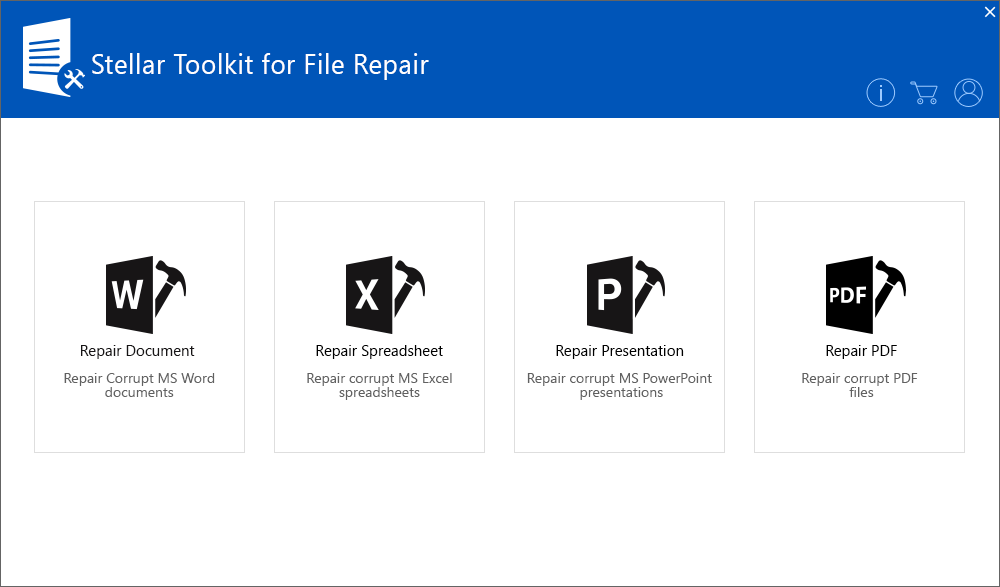
- Click Add File to locate and add the PDF file that you want to repair.
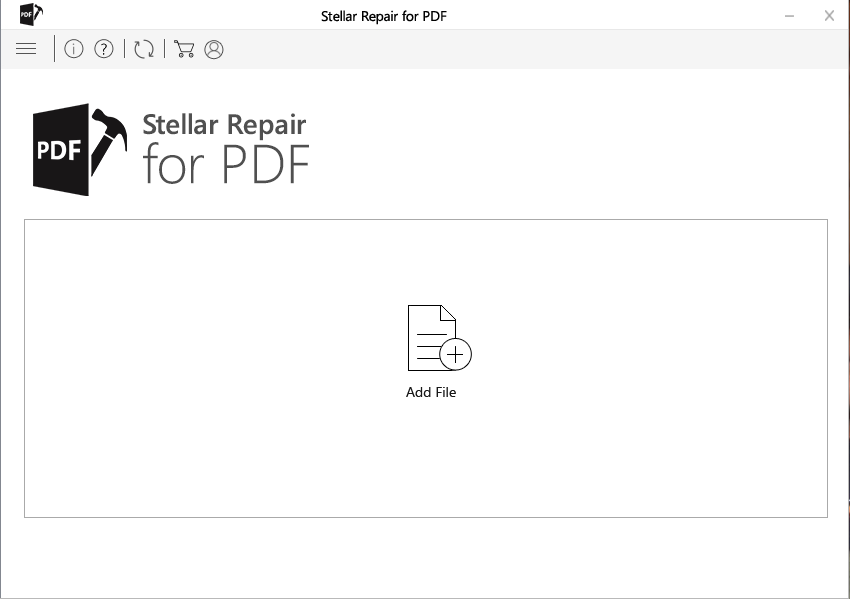
- The recently added PDF file gets displayed.
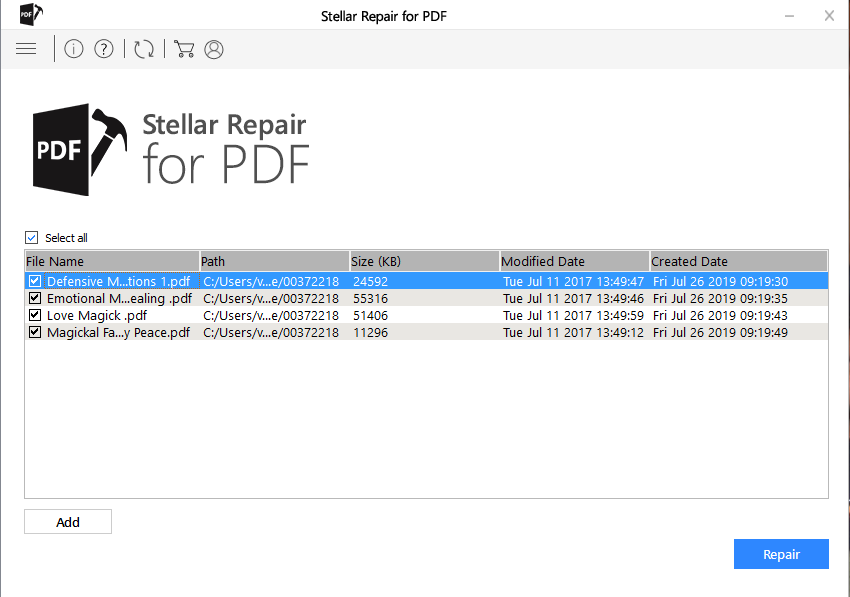
Note: You can add more PDF files by clicking the Add button.
- Click Repair to start repairing the selected PDF file.
- Click OK when the ‘Repair process completed’ message is displayed.
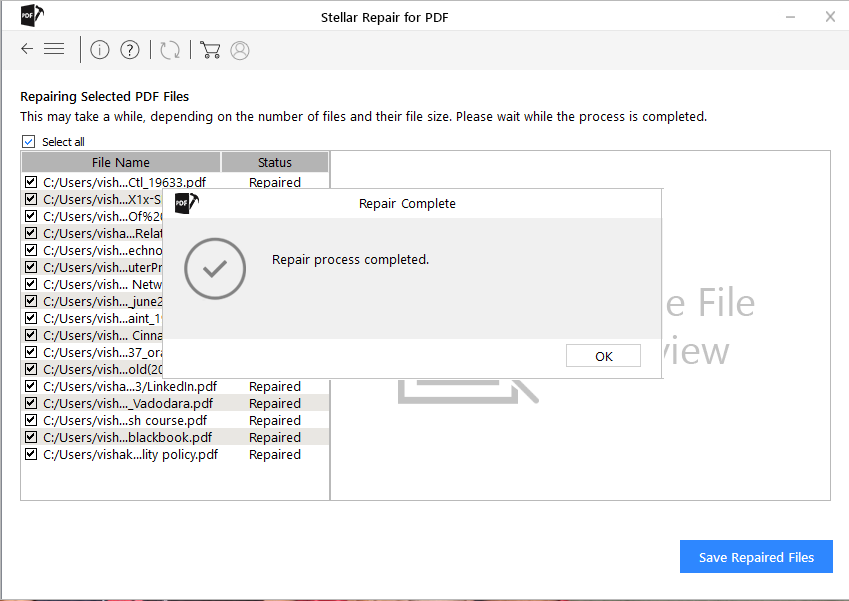
- The repaired PDF file is displayed in the left pane of the preview window. The file content is displayed in the right pane.
- Once you have previewed the repaired file, click Save Repaired Files button from the main menu.
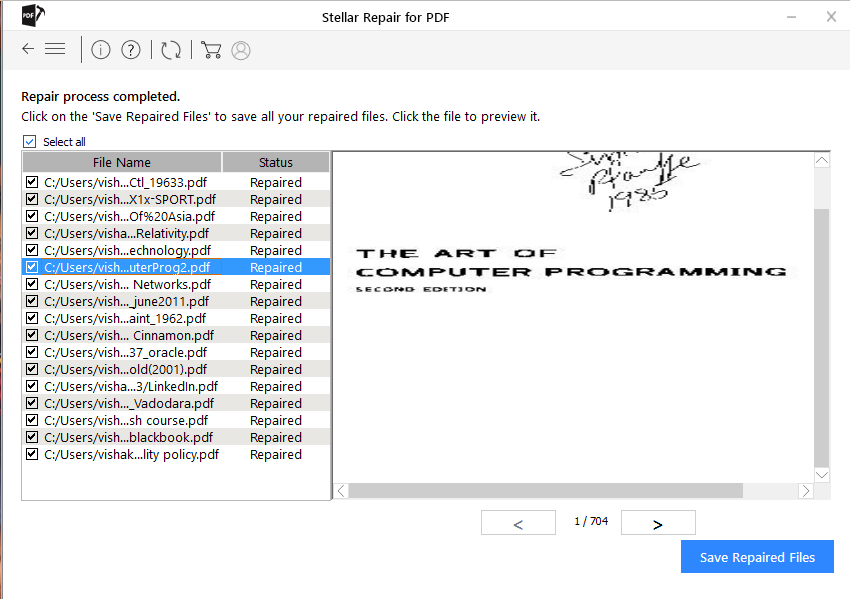
- In Browse for Folder dialog box, select a location for saving the repaired files, and then click OK.
- The Saving Complete dialog box gets displayed with a hyperlink to the folder containing the repaired PDF files that you have saved. Click OK.
By following the above steps in the sequence provided, you can easily repair corrupt PDF file and recover all its components in original form.
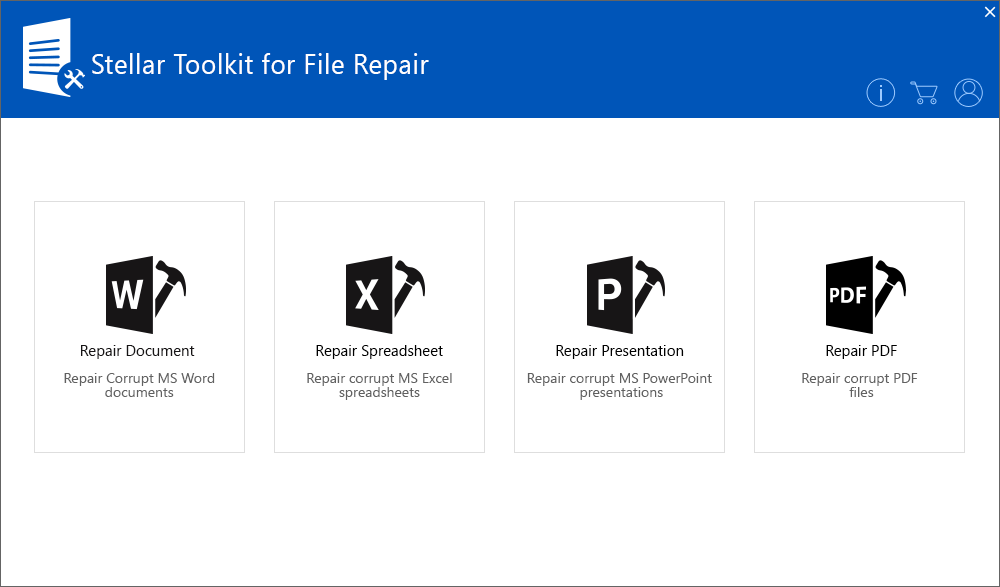
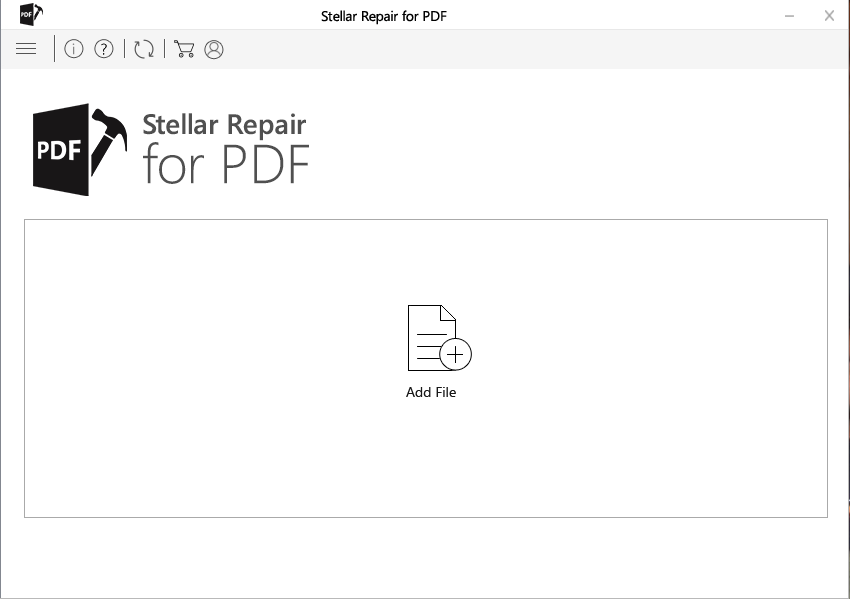
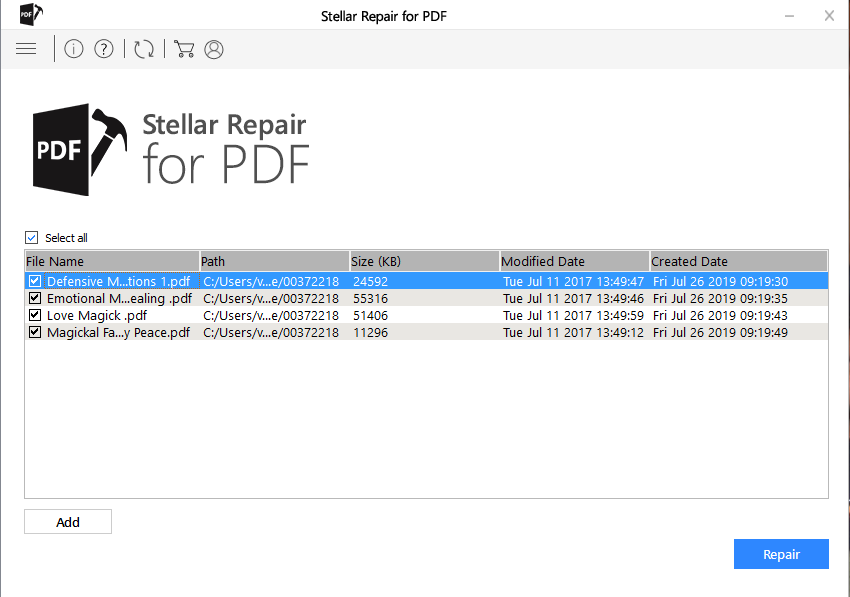
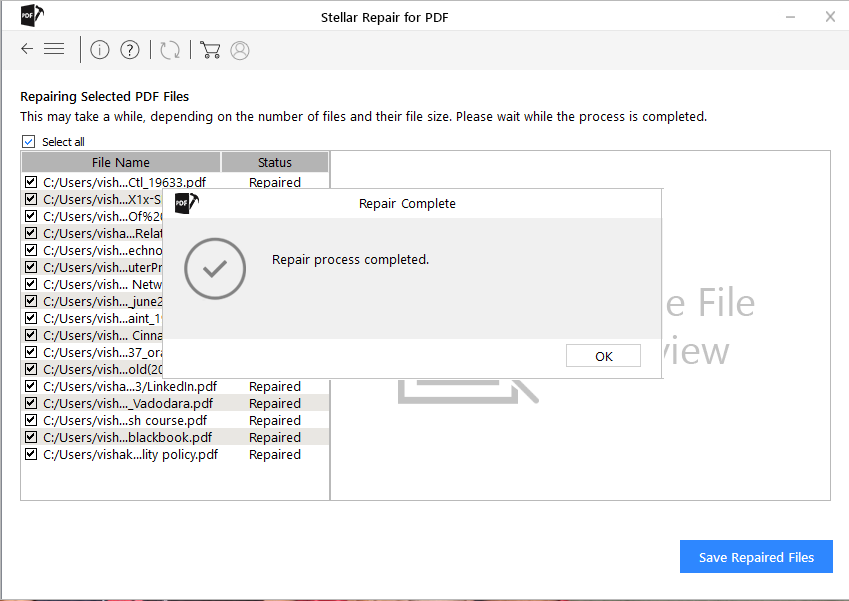
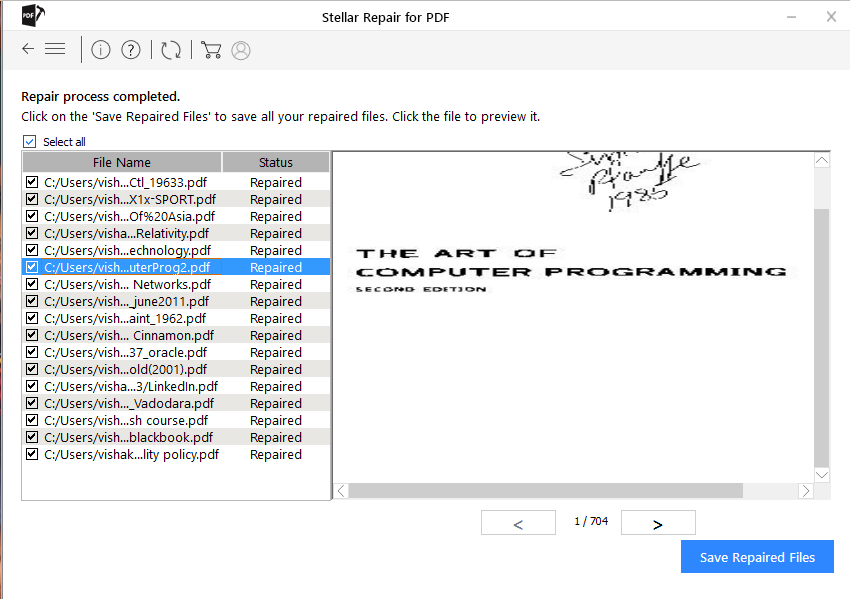




I followed the steps but it says "Junk File" under status and I'm not able to preview. What can I do?
Jorge
Abdul Majid
Dear Jorge,
Software shows file as junk when header of the file is corrupted.
Please let us know the reason for corruption of this file to assist you further.
Have a large PDF which shows up as Encrypted. I am unable to select it or highlight the file to preview and Save. The file DOES have a password on it.
MLC
Naveen
Dear User,
We would like to inform you that the software will not able to repair the encrypted file.
Feel free to reach us.