Stellar Repair for QuickBooks® Software can repair severely corrupt Company file (QBW) of any size. Once the file is repaired, you can save the repaired file by following these steps:
Step 1: From the software’s main interface window, click Browse to select the corrupt QBW file.
Note: If you do not know the QuickBooks Desktop Company file location, click Find to search and select the file.
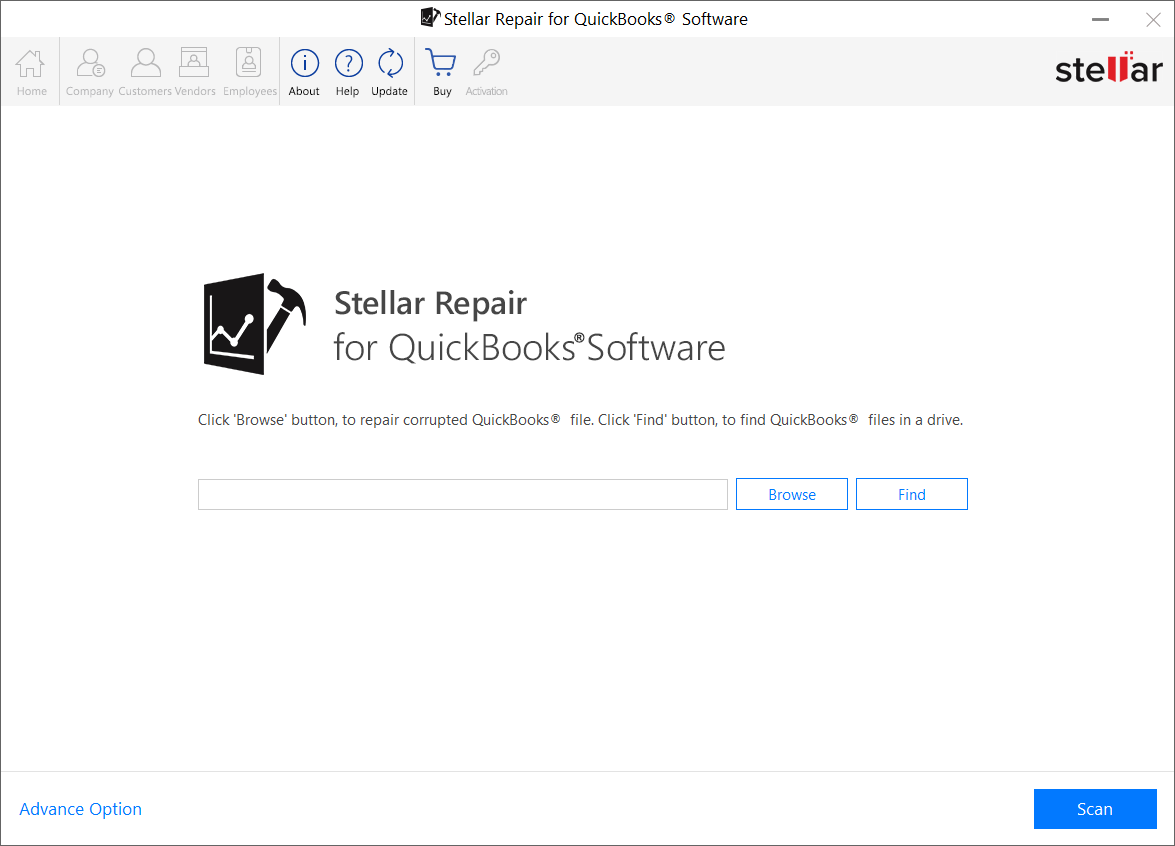
Step 2: After selecting the file, click Scan.
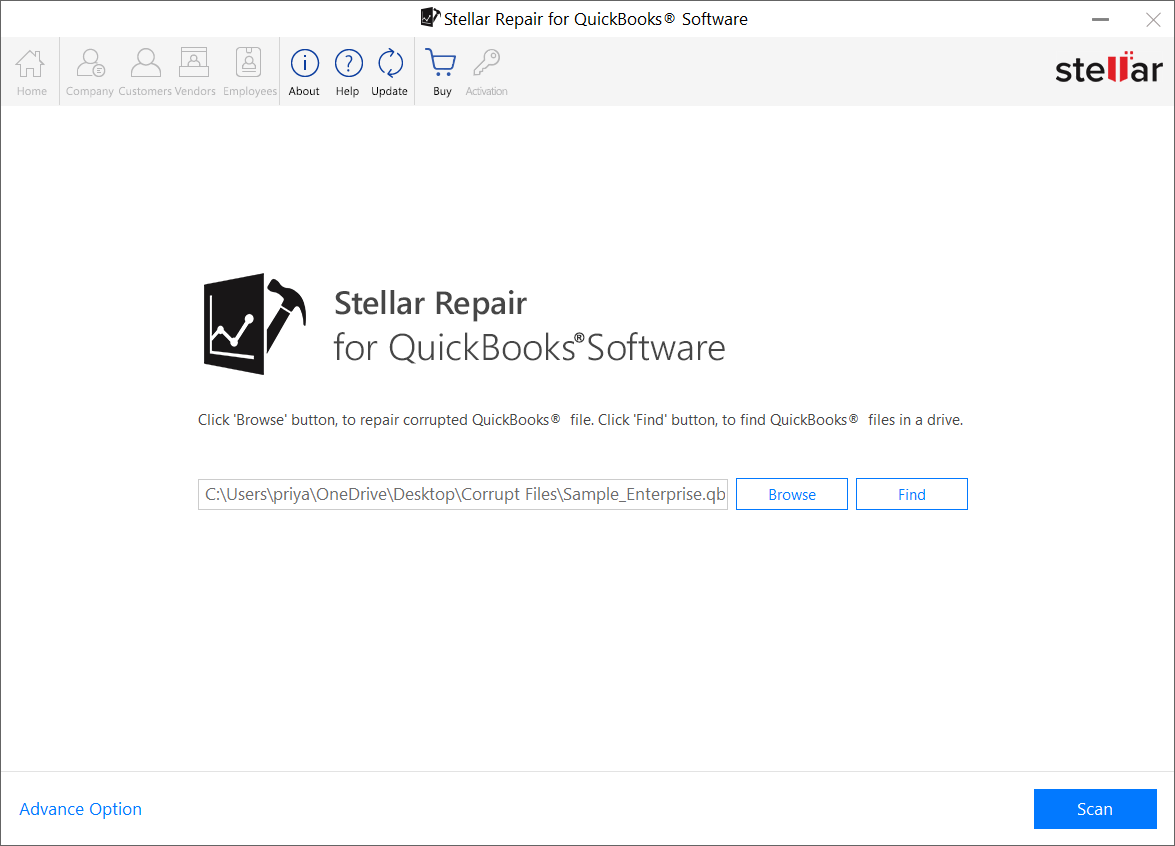
Step 3: A preview of recoverable QBW file components, including company, customers, vendors, and employees data, is displayed.

Step 4: After verifying the accuracy of recoverable data from the preview screen, click Save.
Step 5: When the Save File dialog box opens, do the following:
- Click the New Company File option to save the repaired QuickBooks® data in a new QBW file
Note: If you cannot extract and recover complete data from the corrupt QBW file, click the QuickBooks® backup file (QBB) option. Using this option will help you perform better recovery of QBW file data and save the data in a QBW file.
- Click Browse to select the location of new QBW file or an existing QBB file
- Select the QuickBooks® version
- Click Save
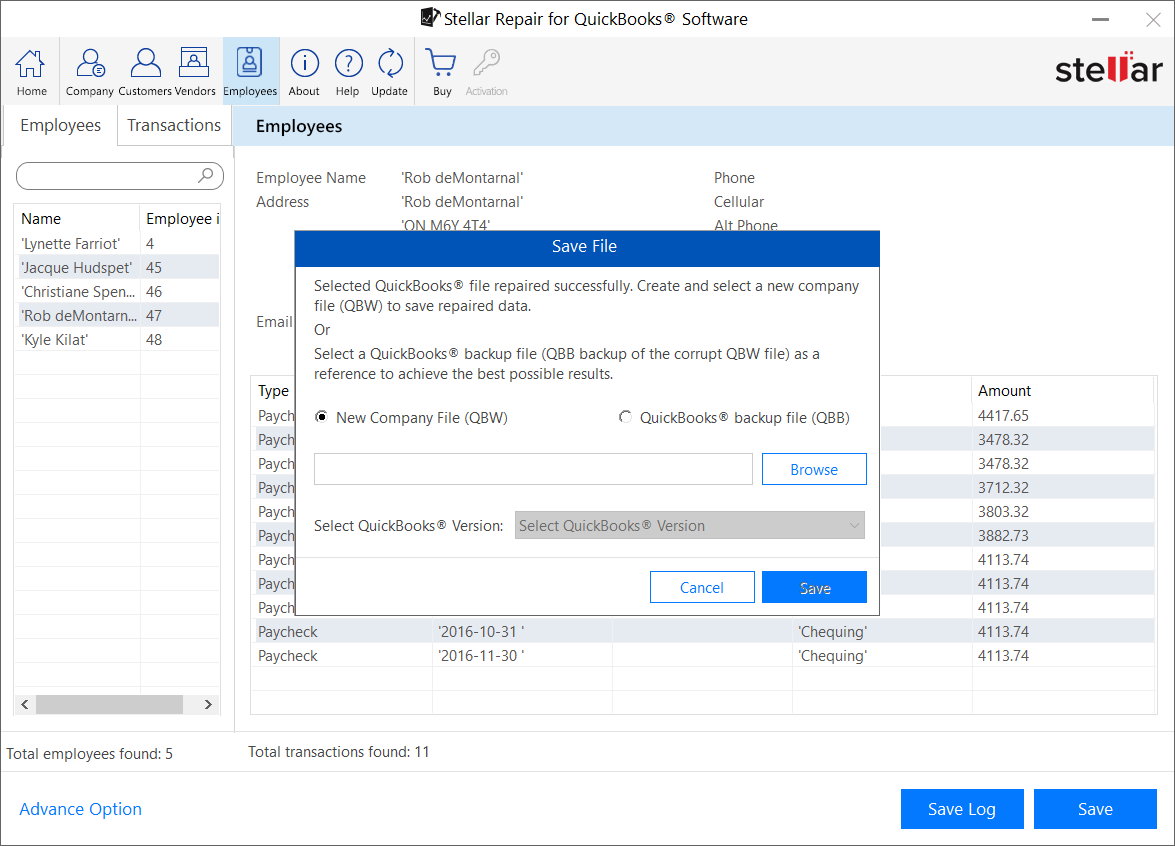
Step 6: The software displays progress of the saving process.
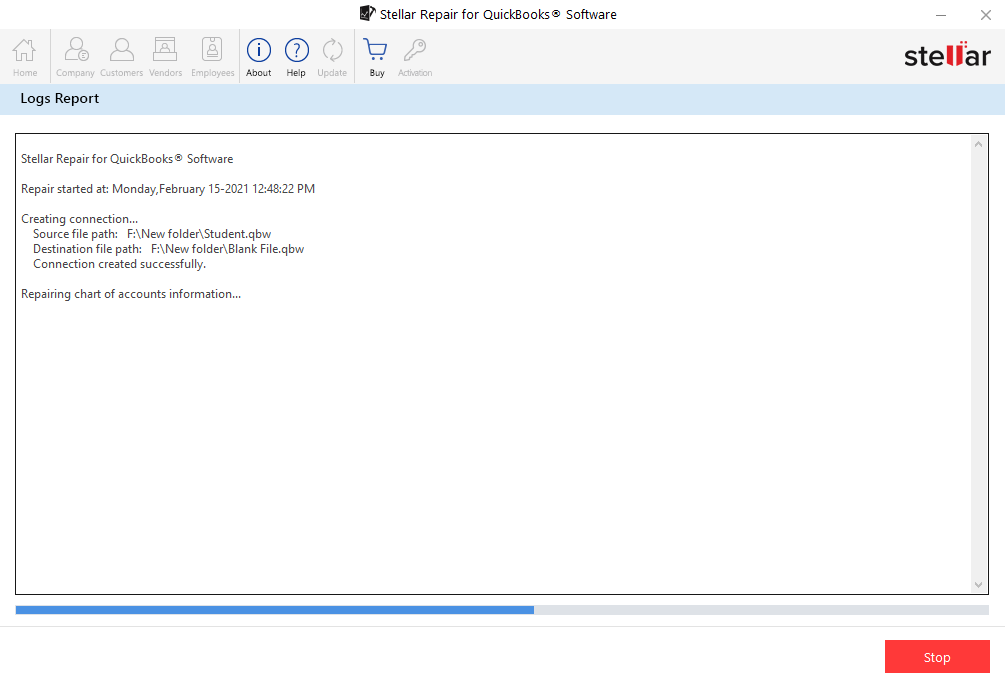
Step 7: A Repair Process Complete message box appears on completion of the repair process.
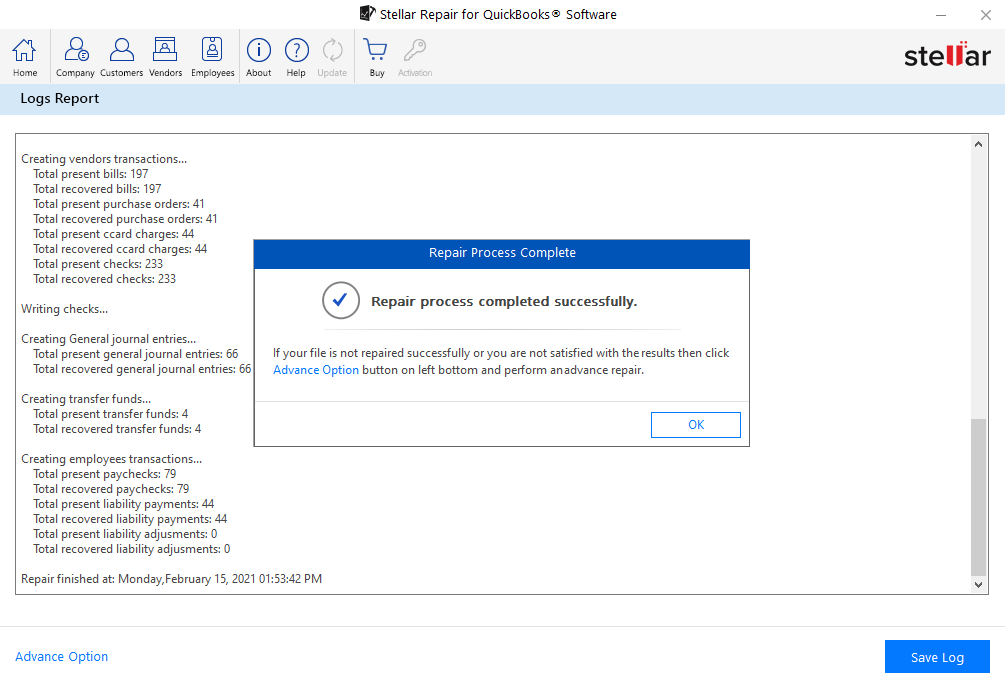
The repaired QBW file be saved at the selected location.
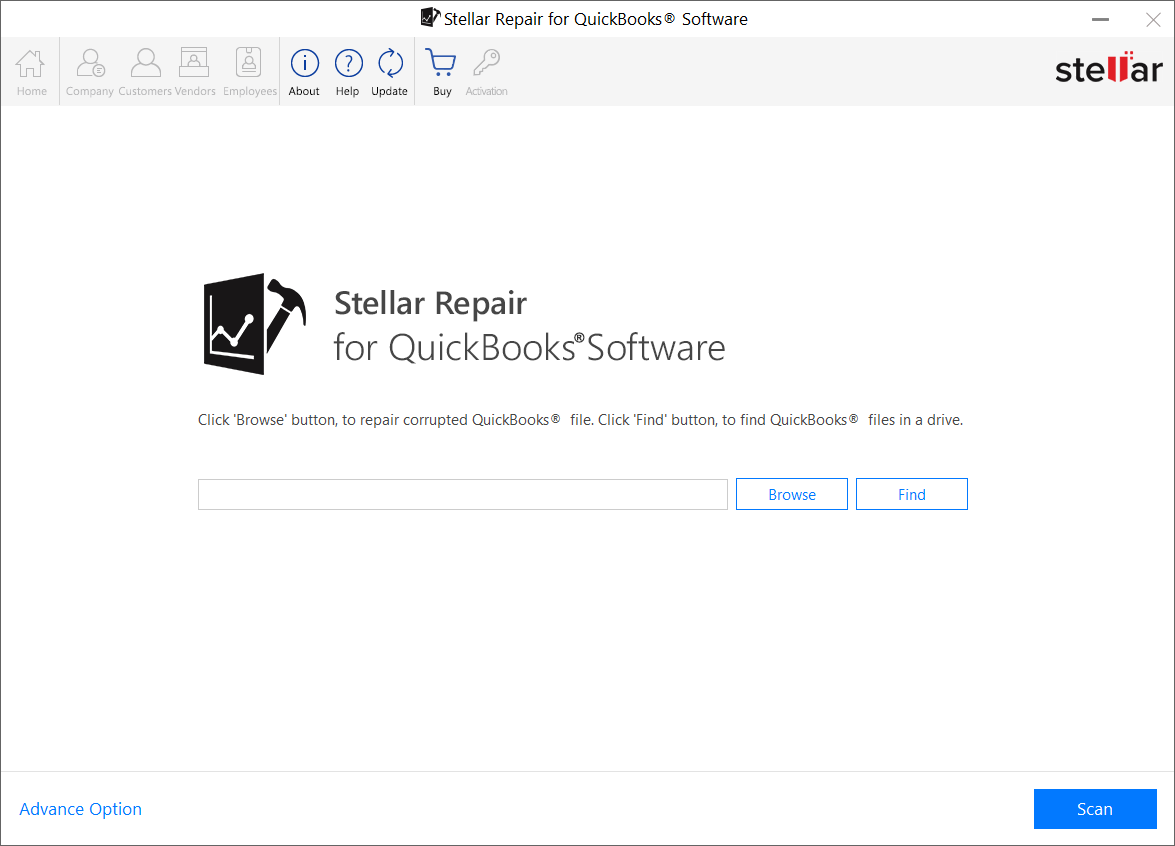
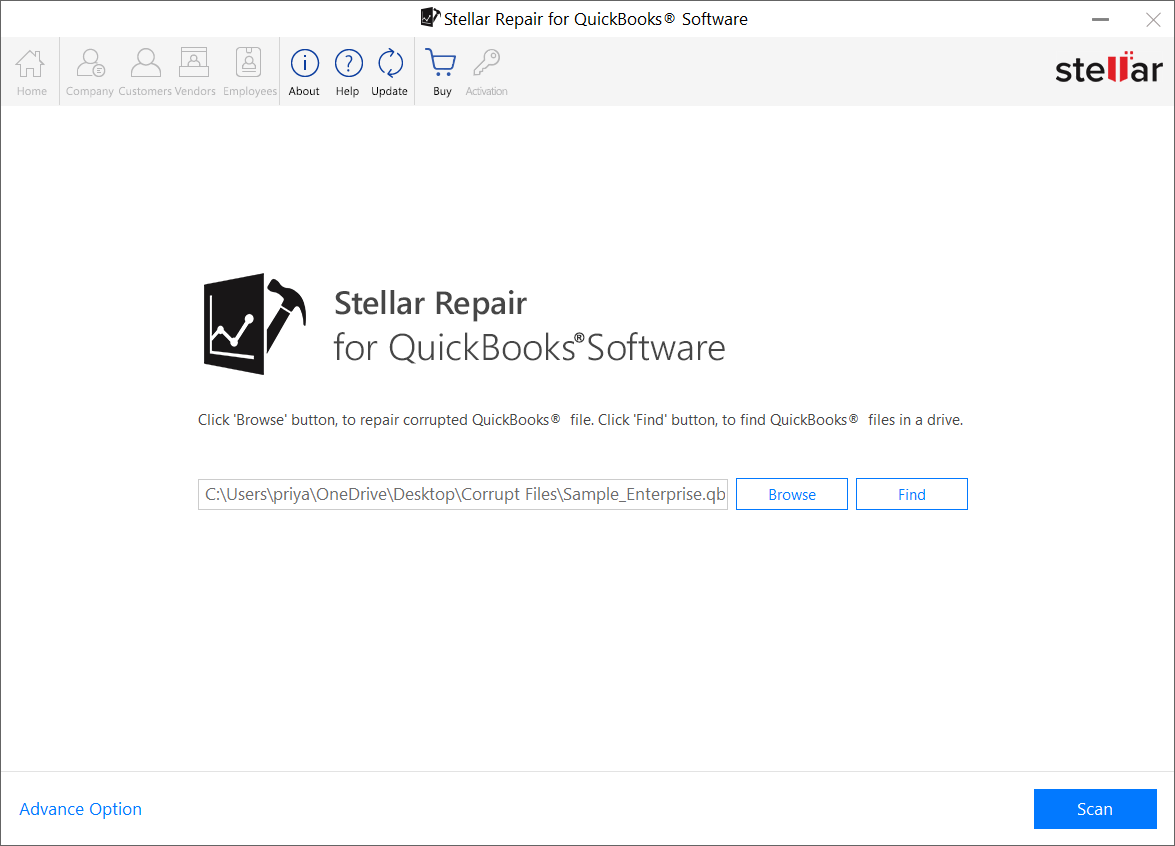

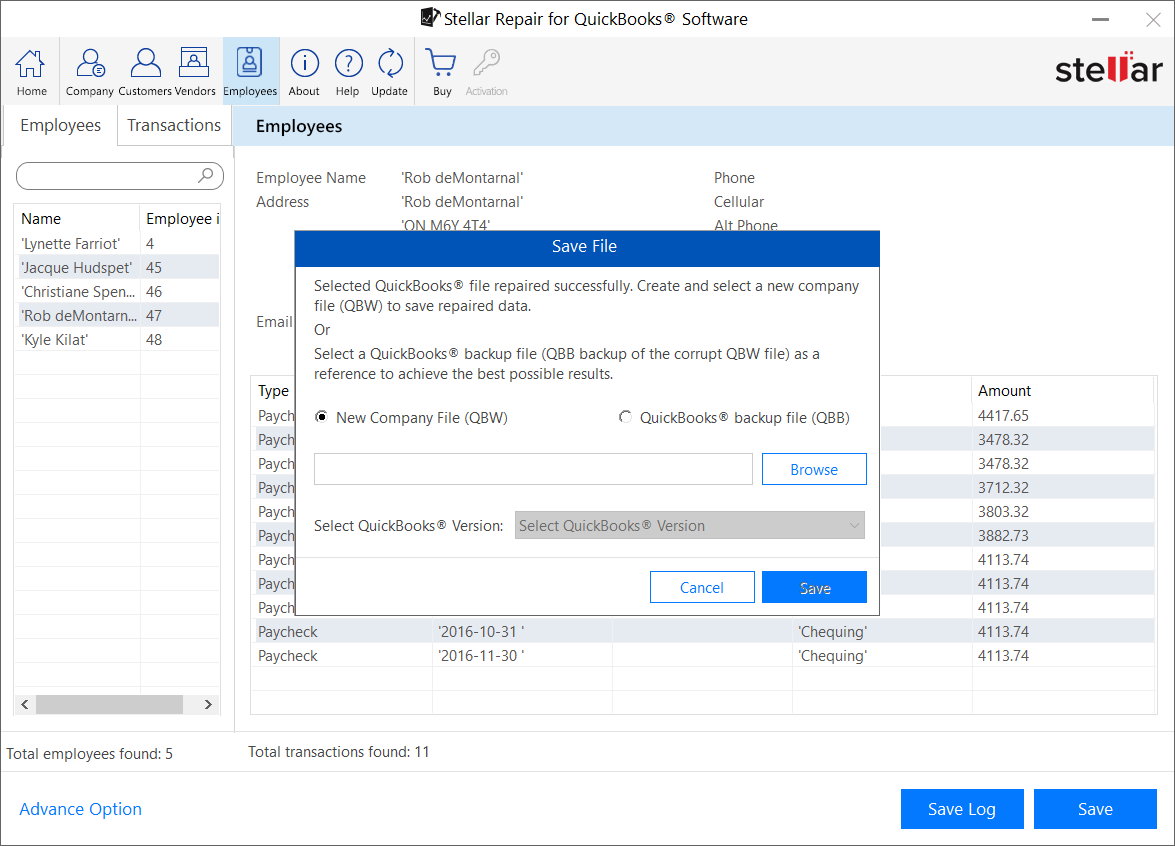
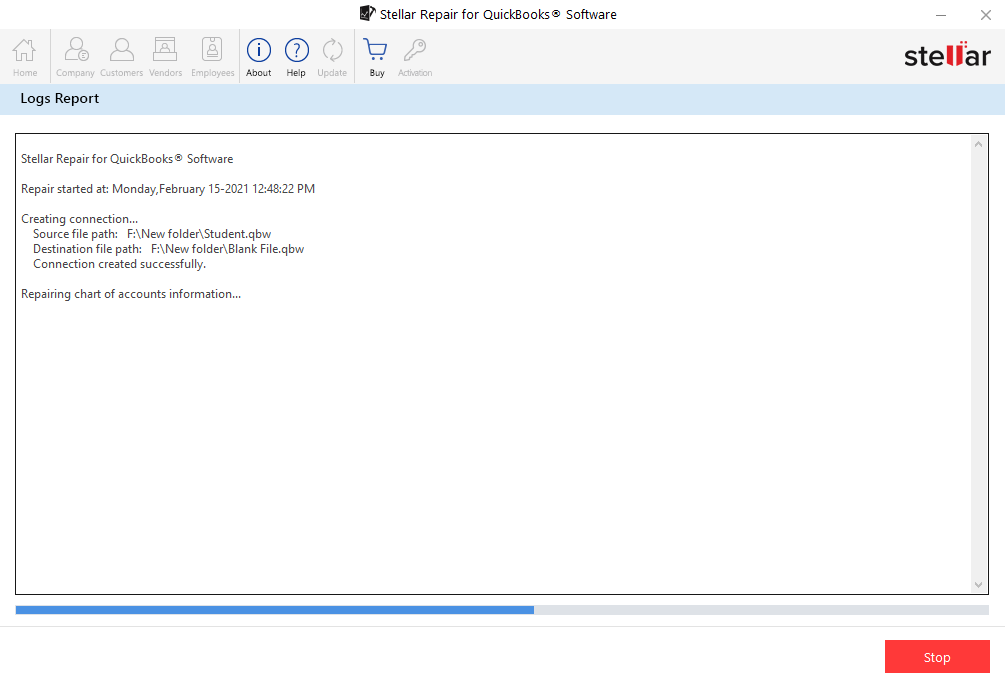
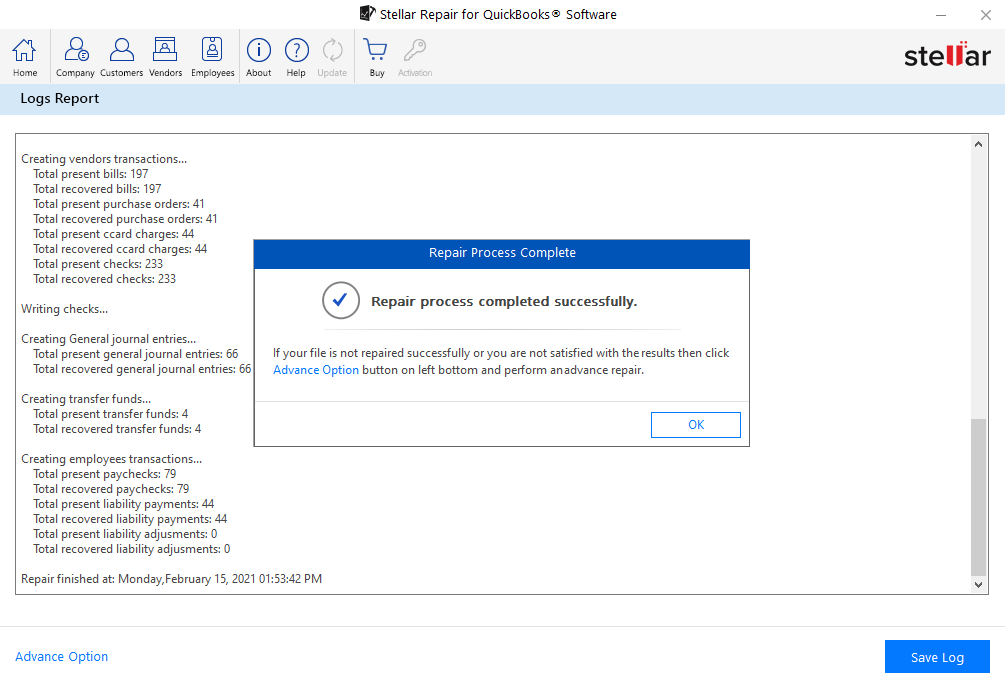





I used Stellar to recover my Quickbooks data file. I followed all the required steps. But when I try to open the new recovered QBW file to view my data , I enter my password but it says wrong password.
I tried to open new company file with new password but still gives me the same message , I tried opening new company file even without creating password and also same message.
Shihab elsaid
Stellar Support
Hi, Thank you for contacting Stellar Data Recovery.
We apologize for the inconvenience. We have sent you an email for the same query. Please reply us for the further assistance.
Warm Regards,
Stellar Data Recovery