EDB to PST Converter provides a Search and Save Specific emails feature in a given EDB file. Search for a specific email from the scanned mailbox and save a single or multiple emails in preferred format at a given location.
Steps to Search Specific emails:
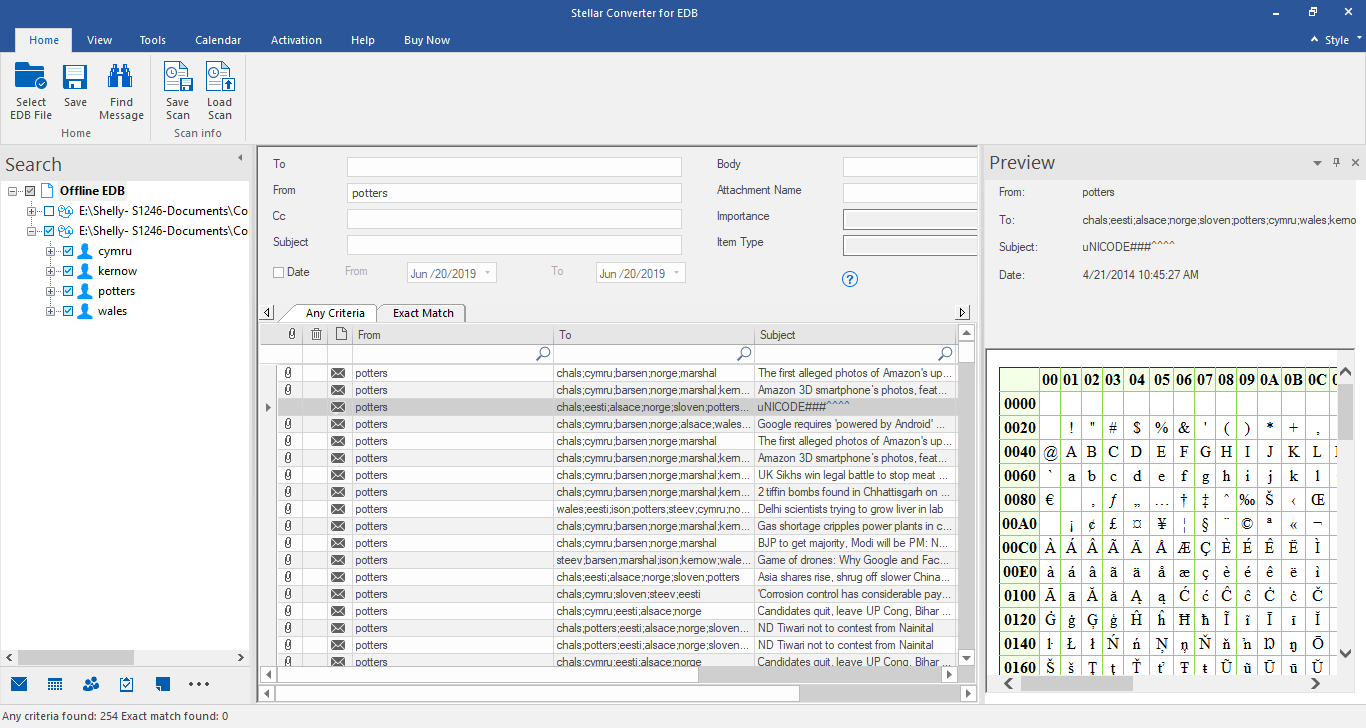
- A preview displays when the scanning process is complete for a given EDB file. In the Preview window, click on ‘Find Message’ tab. Alternately, click on Search
- Enter details as per the available attributes and click on Search button to search a particular email. After the search is complete, a list of emails which match the search criteria, is displayed on the screen
- Click on the selected email to open and view in the right pane
Steps to Save Specific emails
There are two methods to save the specific emails:
Method 1:
- Right click on the specific emails available in the list and select the preferred format – MSG, EML, RTF, HTML or PDF
- Browse and select a location to save the selected emails
- Click on Save and specific emails are saved in preferred format at a preferred location
Method 2:
- Click on Save button
- Click on the Save Search Results followed by OK button
- Click on the preference as stated in Save Search Results section – Any Criteria, Exact Match or Both
- Click on the preferred format to save the search results
- Browse to identify the location to save the file and click on OK button
Note: Search and Save specific emails works for a single mailbox at a given time. Repeat the process to search for specific emails in different mailbox
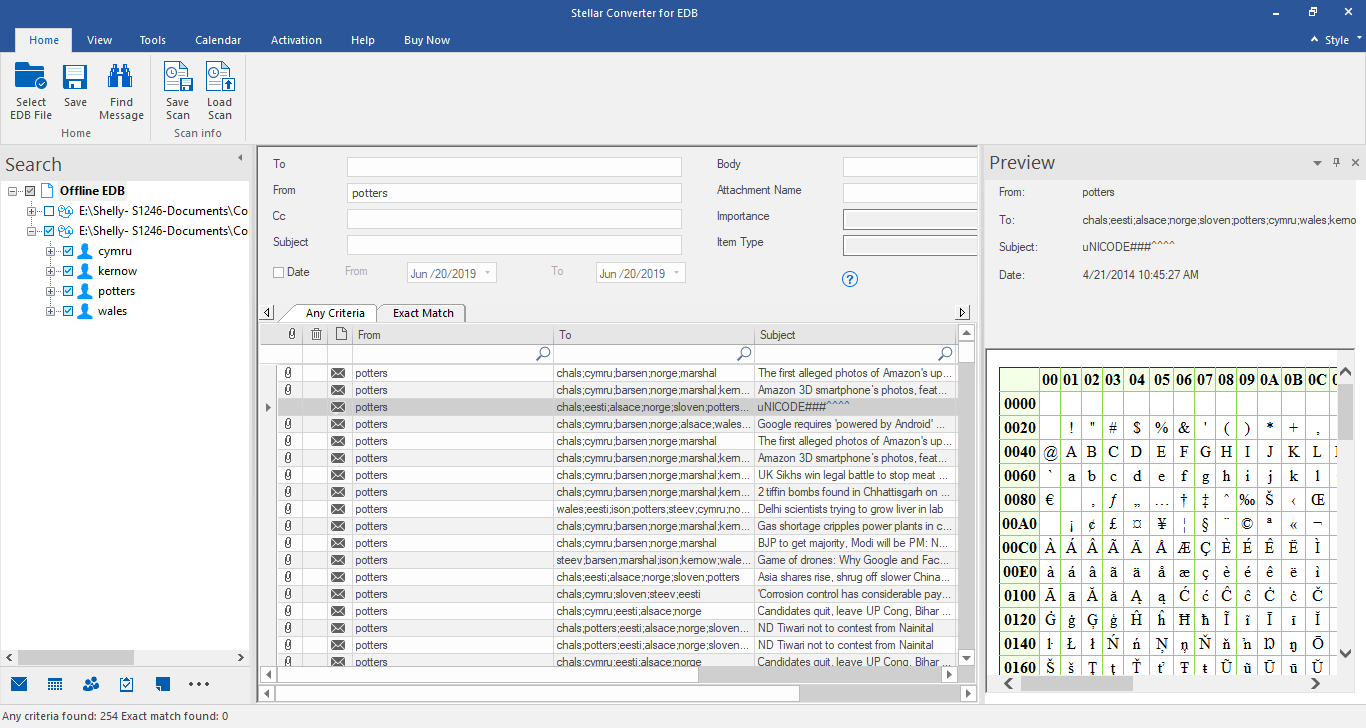





Comment Reply
User Comments