Note: Stellar Phoenix Mac Data Recovery Professional is now Stellar Data Recovery Professional for Mac.
Looking for Stellar Data Recovery Professional for Mac helpful guides, videos and support then read the knowledge base article further.
Stellar Data Recovery Professional for Mac is a do-it-yourself data recovery tool. The main USP of this software is the user-friendly interface and powerful file recovery engine. You require to make a few simple clicks, select the best option for your storage drive to recover the data. However, if you are stuck at any point or require technical help, guide or video tutorials then leverage the below useful links:
- Installation Guide
- User Manual
- How-to Videos (Go to Mac Data Recovery Section)
Recovering Deleted or Formatted Files from Mac
Step 1: Launch the software, go with Recover Everything settings (includes all file types for recovery). Else, customize your scan.

Step 2: Select your Mac start-up disk or SSD or an external hard drive.

Step 3: Press Scan to scan the drive.
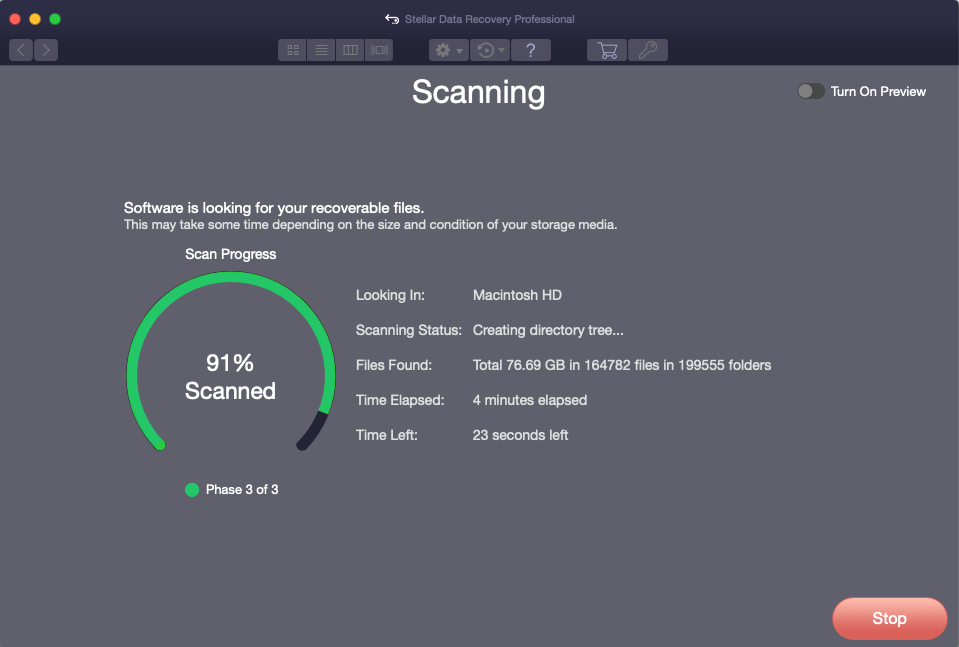
Step 4: Preview your files after the scan completion. Activate the Mac data recovery software before implementing the last step.
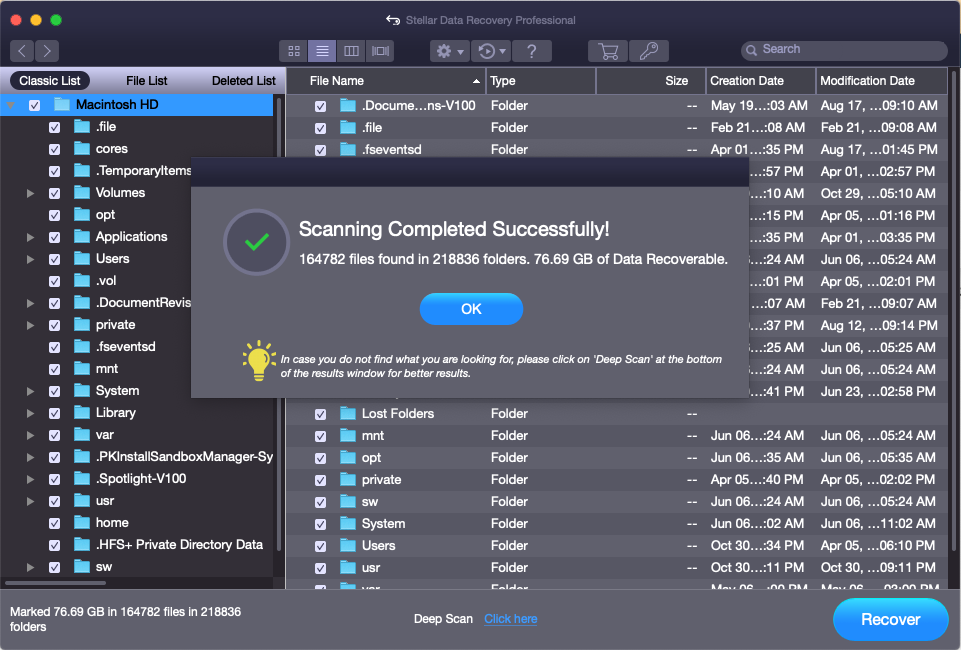
Step 5: Click the Recover button and select a destination to save the recoverable data.
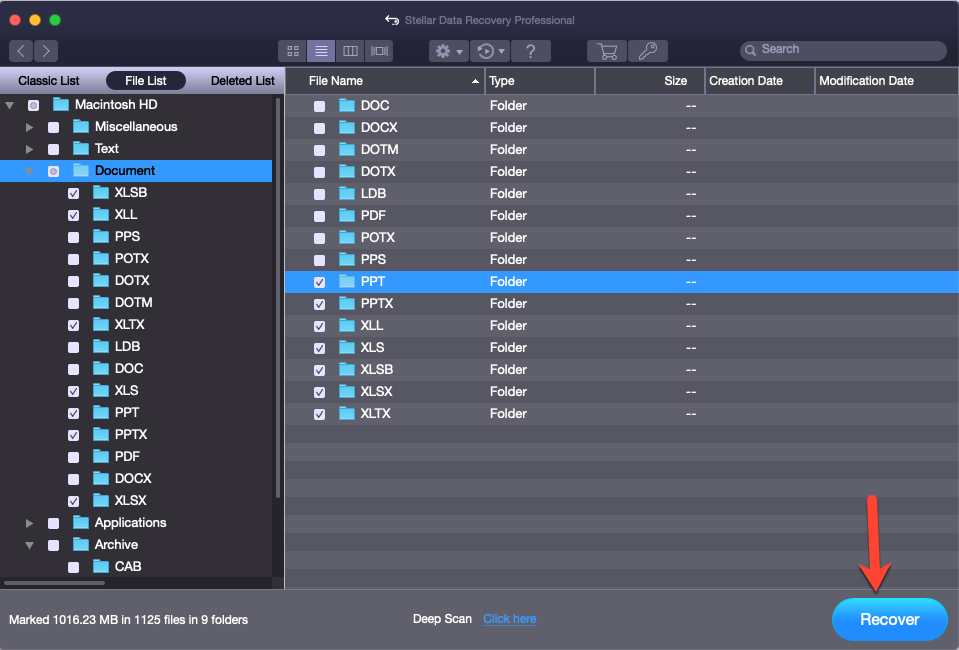
Visit the Stellar Data Recovery Professional for Mac Video Library section (link shared above) for more such tutorials.


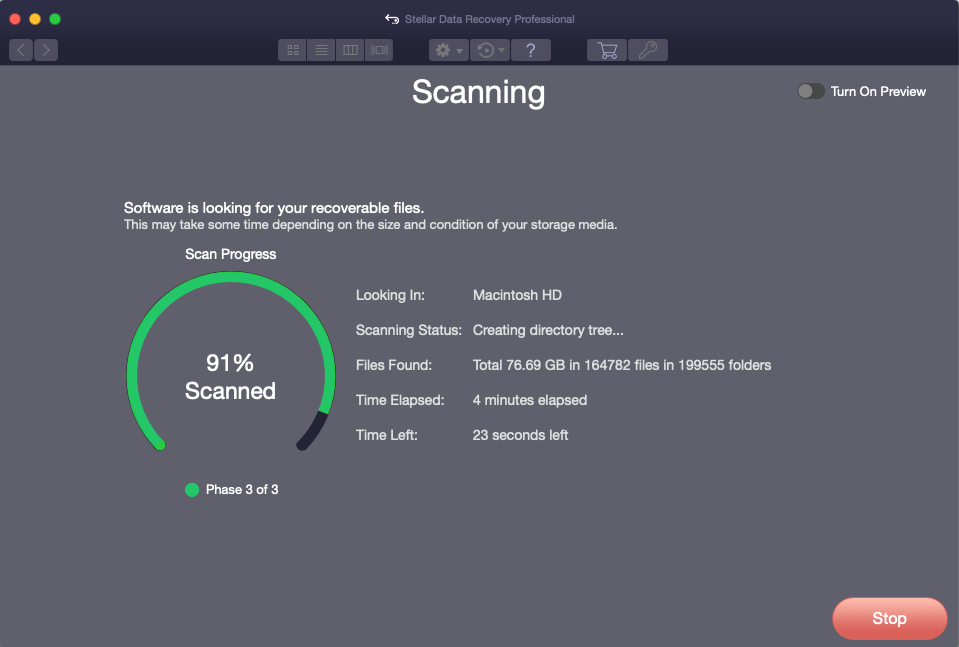
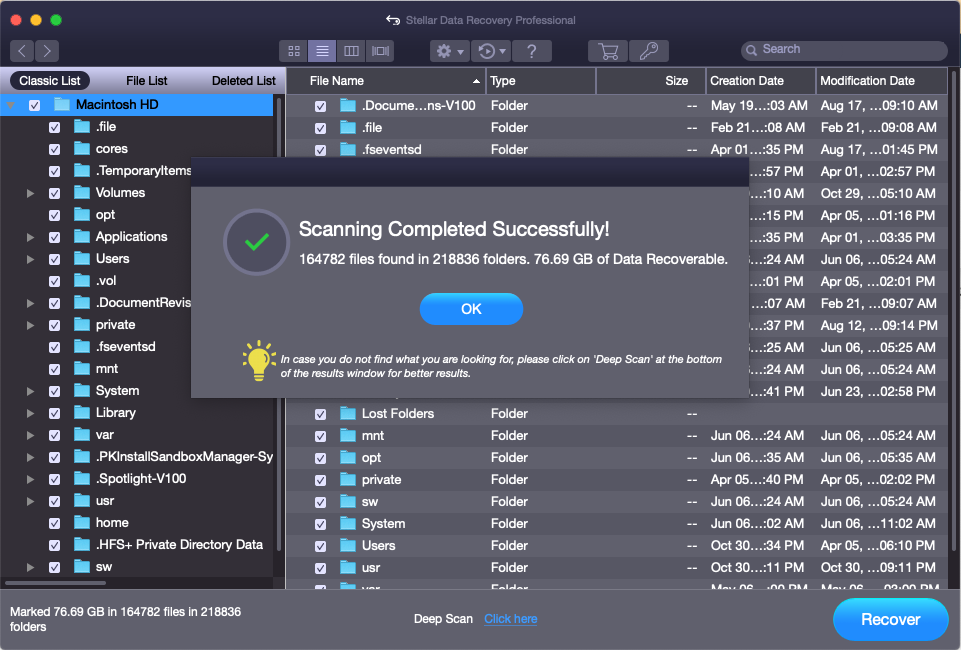
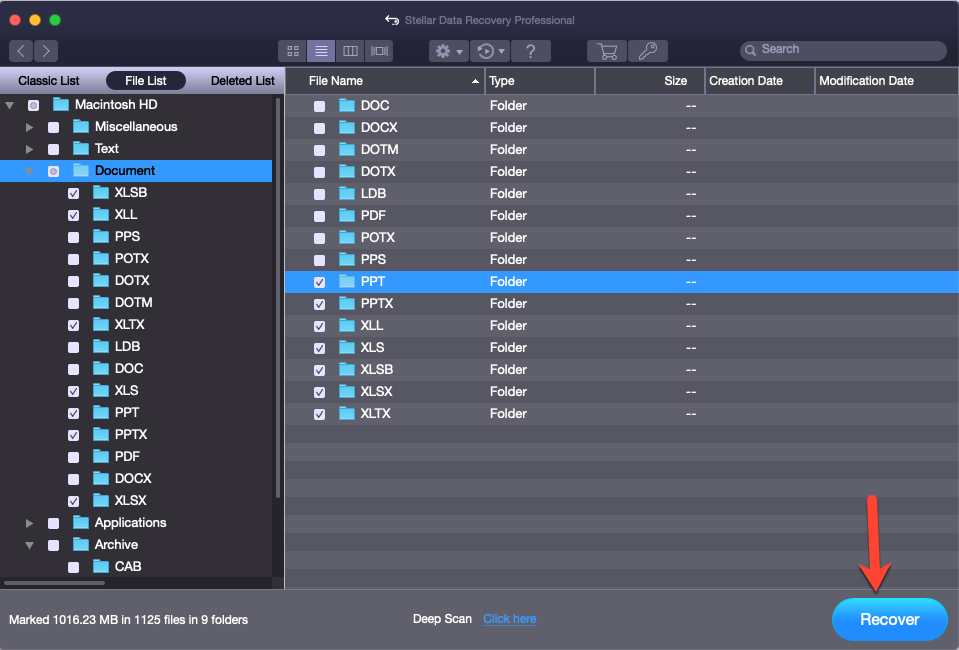





I am trying to recover my lost files. It looks like it is working but it is taking a long time. It has been more than 14 hours but I can only see empty folders in the automatically created Lost Folders. How long does it take? I am worried, it is even working or not. I can see the progress bar is not progressing significantly. Please help me.
Raj Shahu
Abdul Majid
Dear Raj Shahu,
Please let us know the type of files that you want to recover (photos, videos, documents etc).
Kindly make sure that preview is turn off to speedup the scanning process.
I am trying to recover just two items but the software says it is saving it in User/(my username)/Desktop/#Root/untitled folder/#Root/.Trashes/502 but there is no such place. It automatically creates the pathway up to User/(my username)/Desktop/#Root/untitled folder/#Root/ but there is nothing else and therefore the files are not there. Why would it not do it properly? I have been trying to get an answer for months.
Rachel W
Naveen
Dear Rachel,
We would like to inform you that the software will allow you to browse the location to save the recovered data.
You can choose the location to save the data manually as well.
Additionally, once the software create "Root" Folder then you can open to see the recovered files. You can check the property of the "Root" folder whether the data has been saved or not. If the size of the "Root" folder is 0 KB then there is no data is saved.
Feel free to reach us.
Team Stellar