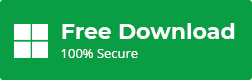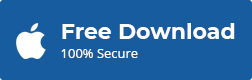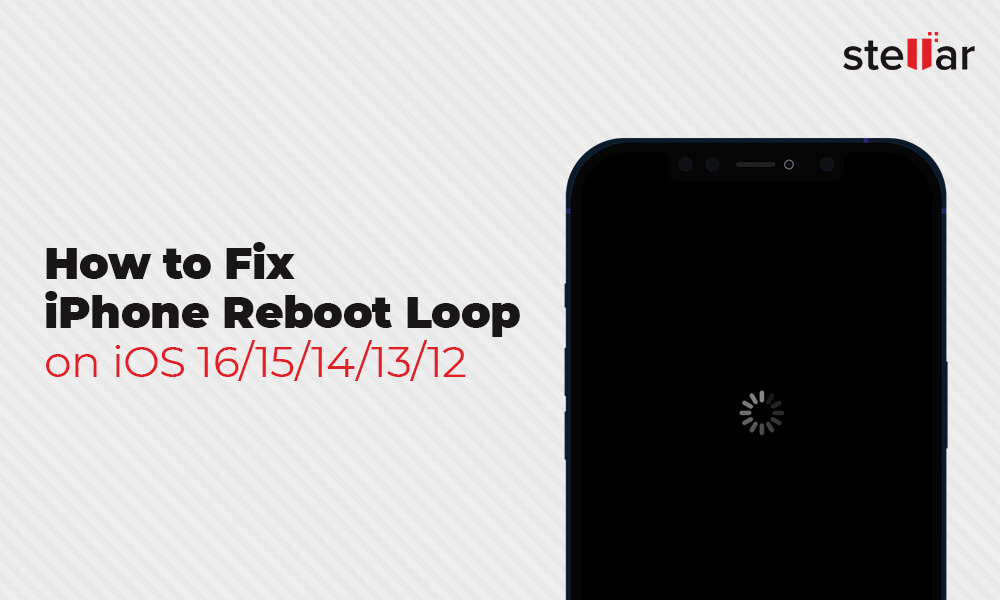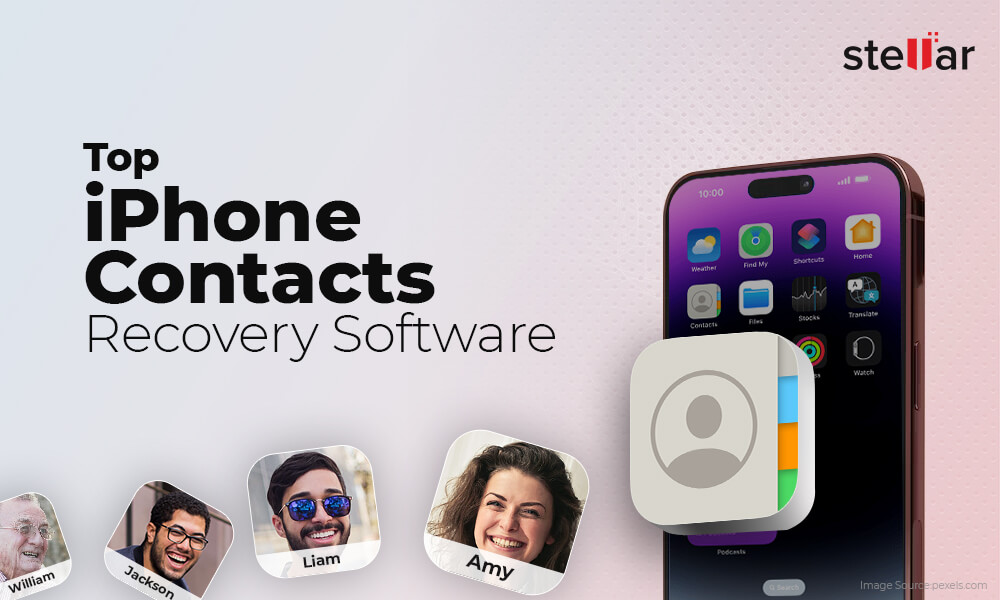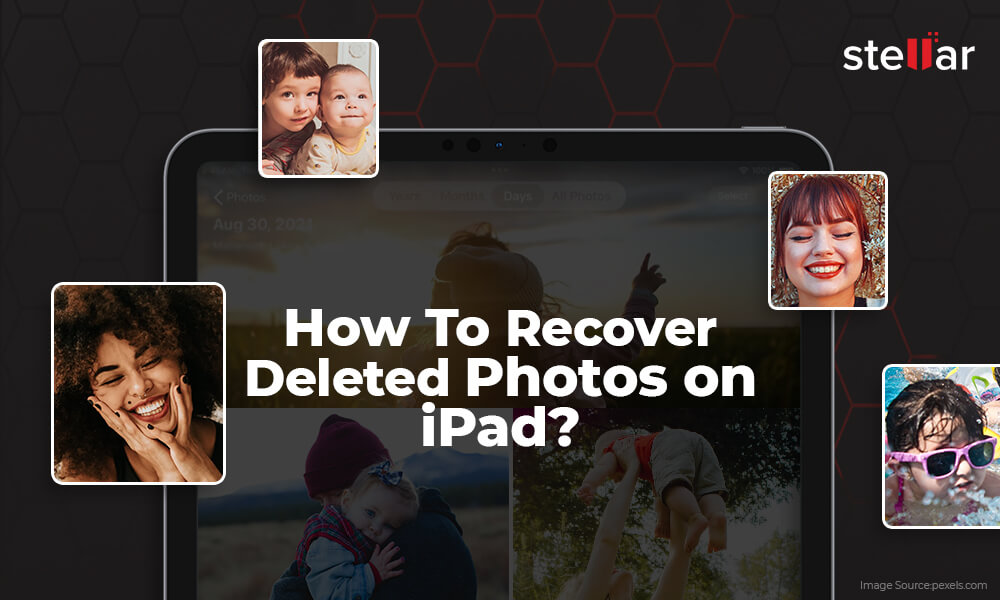How to Recover Lost Data from iPhone After iOS Update?
Summary: If your iPhone data, such as photos, videos, contacts, messages, notes, etc., have disappeared after an iOS update, read this post. It guides you on how to recover data lost after an iPhone update to iOS 13/ 14/ 15/16. Also, download the best iPhone data recovery software — Stellar Data Recovery for iPhone — that can recover any data lost due to an iOS update or iOS crash.
Contents
‘When I upgraded my iPhone from iOS 15.7 to iOS 16, I lost my data (photos, videos, and apps) How can I restore data in my iPhone? Please help.’
As an iPhone user, you eagerly wait for iOS updates that fix various bugs and bring in new features and enhancements. But the charm of making your iPhone smarter and more secure vanishes when suddenly after the update, your contacts, messages, photos or videos, etc., disappear from your iPhone.
There have been several complaints about data loss from iPhone after upgrading to iOS 13, 14, 15, or 16. It is strange as Apple is known to enhance its iPhone data security with every new iOS version.
So why your iPhone data is lost after iOS update?
Technical anomalies after software upgrades are quite common. Even sophisticated Apple devices can lose data after updating to the latest iOS version or show other problems. Although you can restore your data using iTunes or iCloud backup, this may not work every time.
Addressing the problem, we have created a guide for you to recover data lost after an iOS update.
How to recover data lost after iPhone update
You are probably safe if you have created a backup in iTunes or iCloud before updating your iPhone. In this case, you can restore the lost data from the backup files. Otherwise, seek help of an iPhone data recovery software to recover lost data after iOS update.
Below are the methods to recover data lost after iPhone update:
- Restore lost iPhone data using iTunes
- Recover lost data after iOS update using iCloud
- Recover data lost after iPhone update using software
Method 1: Restore lost iPhone data after iOS update using iTunes
Recover lost data from your computer using the iTunes backup you created before the iOS update.
Steps to recover iPhone data from iTunes backup:
- Connect iPhone to your PC/Mac with a USB cable. If a message asks for your device passcode or to Trust This Computer, follow the prompts.
- Launch iTunes.
- Select your iPhone under the device list.
- Click on Summary.
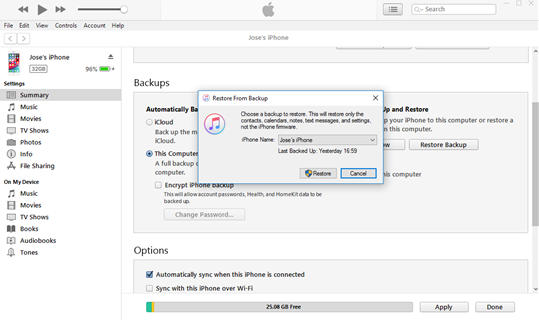
- Click Restore Backup.
- In the Restore from Backup dialog box, select the relevant backup date just before the iOS update.
- Click Restore. Wait until the restore process finishes. Keep your iPhone connected after it restarts. All your lost iPhone data will be restored on the iPhone.
In case iTunes could not connect to iPhone and shows value is missing error, learn how to fix and connect to iTunes.
Method 2: Recover lost iPhone data after iOS update using iCloud
All iOS device users have iCloud backup advantage. If, after the iOS 13/ 14/ 15 /16 update, your iPhone contacts, Camera Roll, notes, messages, etc., are missing, recover them using the iCloud backup.
However, this method resets your device, and all existing data gets deleted. This means any photos, videos, messages, contacts, etc., which were added or received after the iOS update are removed.
Steps to restore photos from iCloud on iPhone:
- Click to follow Settings >General > Transfer or Reset iPhone > Erase all Contents and Settings.
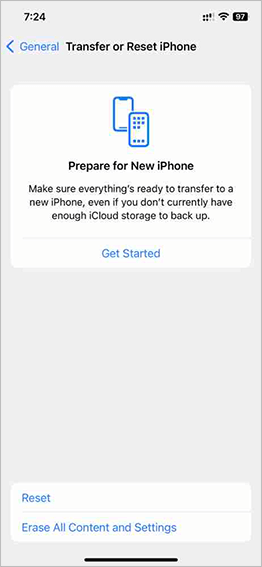
- In the dialog box, choose Erase Now.
- In the Apps & Data screen, tap Restore from iCloud Backup.

- Enter Apple ID to sign in to your iCloud account.
- Select the recent backup before the iOS update and click Restore. All your missing data will be back on iPhone.

In case: iCloud backup is greyed out, know here how to fix it.
Method 3: Recover lost data from iPhone after iOS update using software
An iPhone data recovery software is the easiest and quick solution to restore lost iPhone data after iOS update. It is recommended when you don’t have the iPhone backup, or you’re unable to restore data using iCloud or iTunes.
Stellar Data Recovery for iPhone can find and restore contacts, videos, photos, audio, chat messages, Calendar, etc., deleted after updating to iOS 13/ 14/ 15/16. The software ensures that you recover even the hidden files in your iPhone or iPad after iOS update.
Moreover, you can restore old data without deleting any existing photos or videos that you added or clicked from your iPhone after the update.
The software can extract data from your iPhone, iTunes, and iCloud backup as well. There’s no need to reset or delete any data from your iPhone, when using the software.
Stellar Data Recovery for iPhone is helpful, in case:
- You don’t have iPhone backup.
- iPhone data recovery using iCloud or iTunes backup failed.
- Some of your Contacts, iMessages, chats, photos, videos, Safari bookmarks, etc., are missing after recovery from backup.
- You want a quick and easy method to recover lost data after iOS update.
- You don’t want to reset your device to recover the missing data after the update.
The software is compatible with iPhone 14/13/12/11/11 Pro/XS/XR/X/8/7 & below and supports the latest iOS 16, 15, 14, 13, 12 and below versions.
Steps to restore iPhone after iOS update using software
- Connect your iPhone/ iPad to computer.
- Download Stellar Data Recovery for iPhone on your PC or Mac.
- On the main screen of the software, select Recover from iPhone.
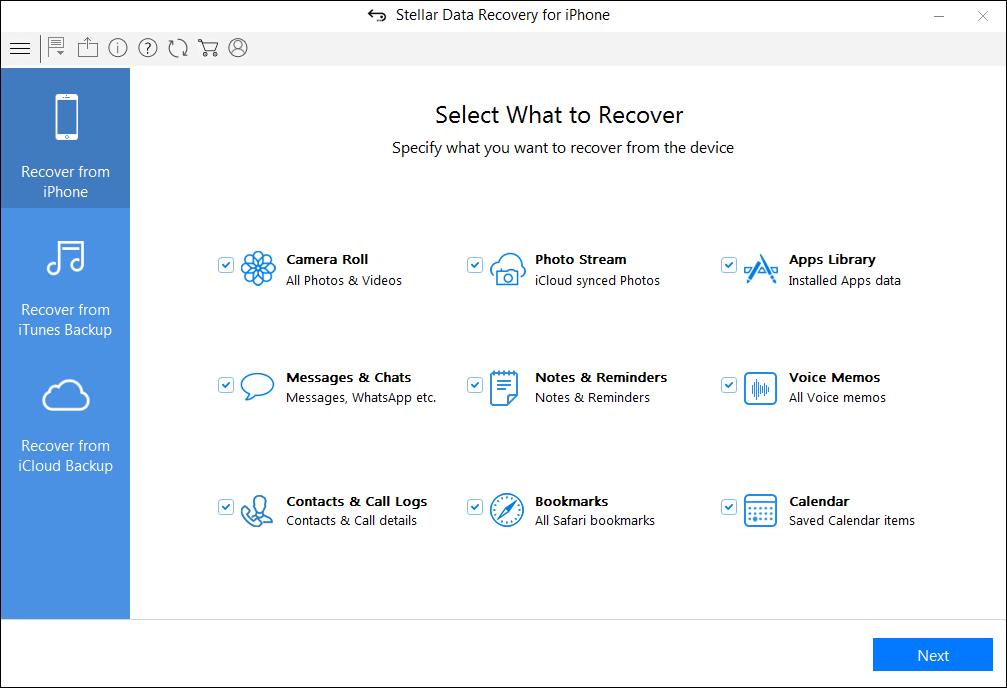
- Select the data you want to recover and click Next. The scanning process begins.

- Next, preview and select the required data. Click Save to restore data on iPhone.
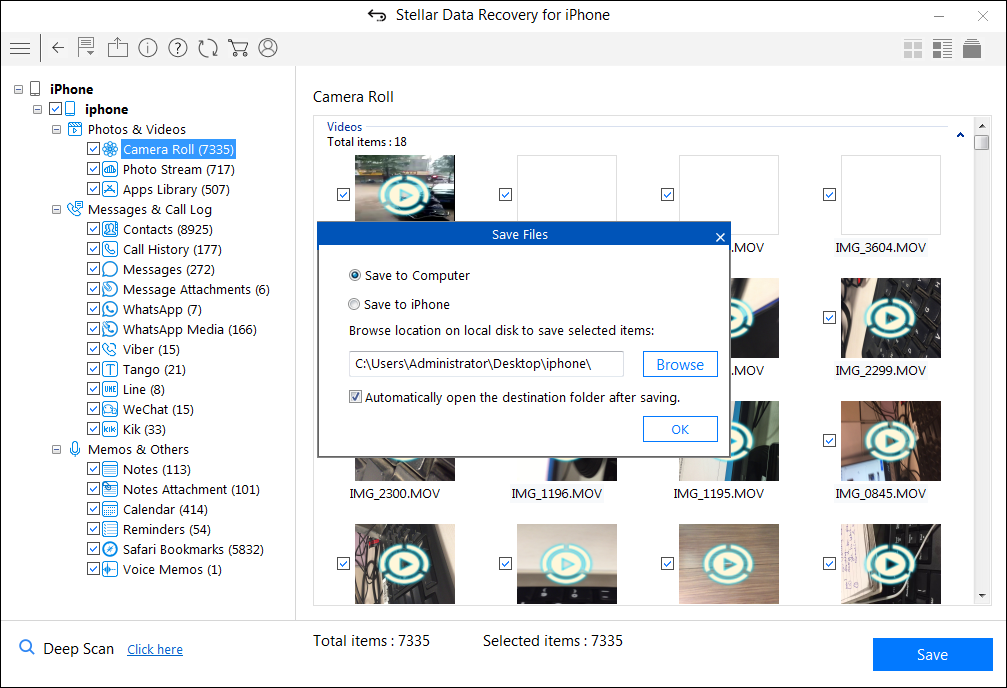
You can also choose the module Recover from iCloud backup or Recover from iTunes backup, if required.
Conclusion
Sometimes after an iOS update, you may not be able to restore iPhone using iTunes or iCloud backups. In such a situation, use Stellar Data Recovery for iPhone. The software ensures you recover all data lost due to an iOS update.
The professional iOS data recovery software thoroughly scans your iPhone restoring missing contacts, iMessages, photos, videos, Voice Memos, Notes, WhatsApp chats, and other data. You can also preview the found data before saving them on your iPhone or iPad.
You can download the free trial of the software and preview the recovered iPhone data.
FAQs
1. Why did my contacts disappear on the iPhone?
If your contacts disappeared on your iPhone after installing iOS 16, it can be because you didn’t update the iOS appropriately. To recover lost iPhone contacts after the update, you need to factory reset your iOS device and try installing the iOS update again.
2. Where is the iPhone 16 update file located?
When updating your iPhone through iTunes on your Mac, you can find the update file in iPhone software updates. You’ll need to navigate to ~/Library/iTunes/iPhone Software Updates.
3. Which iPhones will get iOS 16 update?
iOS 16 updates are compatible with iPhone 14, iPhone 14 Plus, iPhone 14 Pro, iPhone 14 Pro Max, iPhone 13, iPhone 13 mini, iPhone 13 Pro, iPhone 13 Pro Max, iPhone 12, iPhone 12 mini, iPhone 12 Pro, iPhone 12 Pro Max, iPhone 11, iPhone 11 Pro, iPhone 11 Pro Max, iPhone XS, iPhone XS Max, iPhone XR, iPhone X, iPhone 8, iPhone 8 Plus iPhone SE (3rd generation) and iPhone SE (2nd generation).
4. How to recover lost videos after the iOS 16 update?
If installing the iOS 16 update causes data loss, restore the iTunes or iCloud backup. However, if you forget to take a backup, for iPhone video recovery use Stellar Data Recovery for iPhone.
5. Is iPhone deleted text recovery possible after factory reset iOS?
Yes, there is a chance to recover deleted text after factory resetting iOS using the backup stored in iTunes or iCloud.
6. Will iOS 16 update delete my photos?
No, your iPhone data, such as videos, and photos don’t get deleted during iOS 16 update. But if there is any interruption during updates like a power cut then there is a chance to lose data from iPhone. At that time, use backup for iPhone photo recovery and to restore deleted or lost photos.
7. How to recover deleted notes from your iPhone?
iPhone deleted notes retrieval can be done using – The recently Deleted Folder and iCloud backup if you have previously enabled iCloud for Notes.
8. How to recover imessages on iPhone?
For recovering imessages or any other lost or deleted files use iCloud. Just open iCloud.com > Advanced section > Restore files. Next, choose the files you want to restore.
Best Selling Products
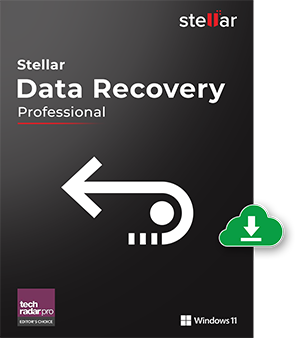
Stellar Data Recovery Professional for Windows
Stellar Data Recovery has the right Windows Recovery tool for all your data recovery
Read More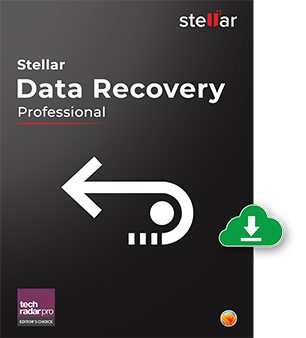
Stellar Data Recovery Professional for Mac
Stellar Data Recovery for Mac program performs safe..
Read More
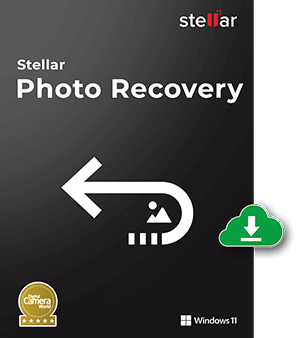
Stellar Photo Recovery
A comprehensive photo recovery software to restore photos, music & video files
Read More
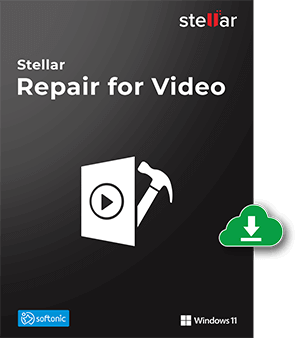
Stellar Repair for Video
Powerful video repair tool for repairing corrupt or damaged MOV and other video files
Read More