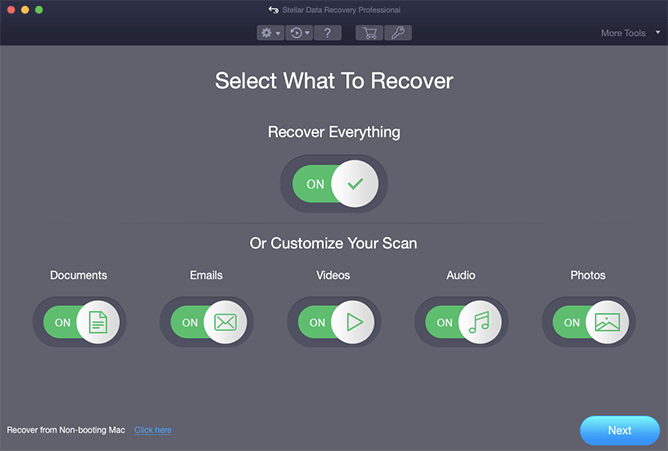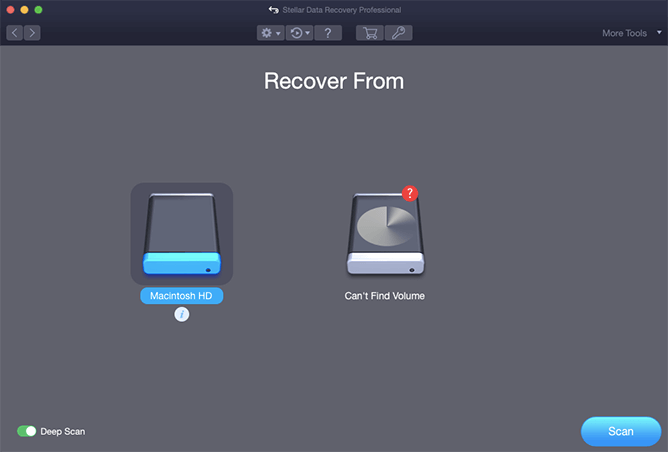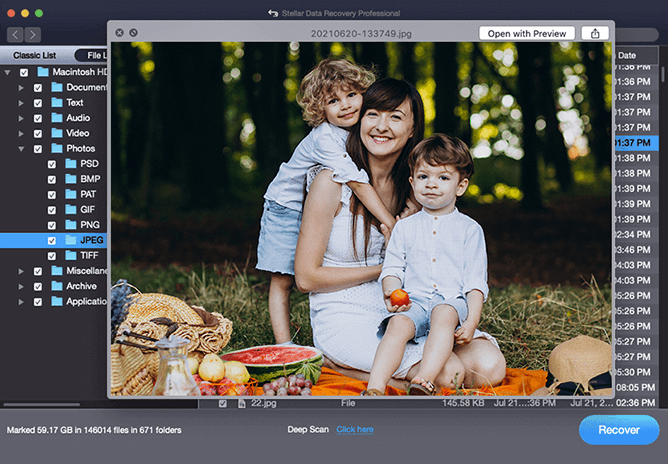All-in-One Professional Data Recovery Software for Mac
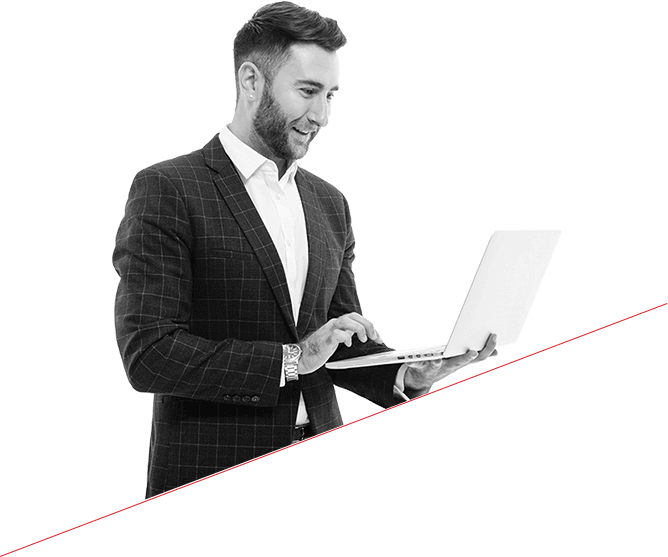

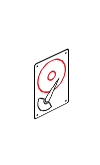
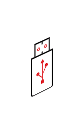
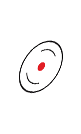
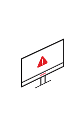



Recover Data from All macOS Storage Media
You may lose data from Mac storage - anywhere, anytime! Stellar expands your capabilities to recoup data on Mac from all macOS-based storage media.
- Recovers files from HDD, SSD, Fusion Drive (hybrid drive), & SD Card
- Retrieves data from Thunderbolt 3 (USB-C) and other USB storage media
- Recovers from high storage (>18 TB) capacity Mac storage drives
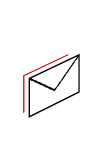
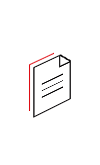
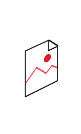
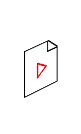




Recover Any File Format with Ease
Restore lost or deleted Mac files of any type & format when you have the best Mac file recovery software.
- Recover deleted document files of Office productivity apps -Word, PowerPoint, Excel
- Recover files of built-in apps - Photos, iMovie, GarageBand, Pages, TextEdit, Mail
- Get back files of pro apps - Logic Pro, InDesign, Final Cut Pro, iMovie & more
- Leverage customizable recovery to restore ANY file format without limitation
Free download to scan and preview your lost or deleted data.
More Awesome Features

Recovers Mac Files from Emptied Trash or Bin
The Stellar Phoenix Mac Data Recovery Software now Stellar Data Recovery Professional for Mac can recover deleted files even if they have been permanently removed or emptied from the Trash or Bin. Stop using your mac immediately after data loss and do not store any new data to avoid overwriting deleted files. Now, launch Stellar software to allow scanning of your start-up disk, and recover the deleted files.

Regains Data from Formatted APFS/HFS+ Partition
Formatting results in the loss of data that was stored on a partition or volume prior to formatting. Stellar Mac file recovery tool can deep scan formatted storage partition or volume to maximize data recovery on Mac. It implements a file signature-based search technique to locate fragments of the lost data and stitches them together as a whole, integral unit. This advanced recovery capability of the software works equally well in case of corrupt or lost partitions.

Restores Files from Deleted Mac Partition
You may have lost data on Mac due to partition loss which can happen due to partition table damage (i.e. corrupt partition), partition deletion, improper partition resizing, bad sectors, file system corruption, etc. In such cases, access to the data will be lost, as the partition is lost or invisible to macOS. Stellar software specializes in the recovery of files from any Mac device in such situations by deep scanning the lost partition and retrieving data to a secure location. Also helps in regaining data from accidentally deleted BootCamp partitions. The software can locate every partition or volume that was created, ever!

Stress-Free Recovery from Crashed Mac 
MacBook Pro/Air, iMac, Mac mini, or other Mac device may crash sometime or face a ‘spinning beach ball of death (or worse) ‘grey screen of death problem. The software helps in this situation by allowing data recovery from crashed or non-booting Mac through an activated link without using any external bootable device.
Learn more

Most Comprehensive Mac File Recovery Tool
Don’t look elsewhere for data recovery software if you’re a Mac user. This software offers data recovery from all Mac devices, loss scenarios, make & model of the storage drive, file types & formats, file system, and macOS versions. It works with MacBook Pro, MacBook Air, iMac, Mac mini, & other models. It recovers Mac data from SSD, HDD, SD cards of Western Digital, Samsung, Toshiba, SanDisk, and all other brands which are natively used on Mac. And you can trust Stellar® software whether you’re on macOS Ventura, Monterey, Big Sur, Catalina, Mojave, or previous OS X version while enjoying full support for APFS, HFS, HFS+, FAT, and NTFS drives. Sparse File support is also added for APFS.

Blend of Comfort & Convenience
The software can run customized recovery procedures by allowing you to choose specific file types such as document, email, photo, video, audio, etc., and storage drive or partition. Customizable scanning allows faster recovery of specific files. In terms of convenience, Stellar software GUI seamlessly maps into the macOS experience by way of - clutter-free design, unified interface, and easy recovery action. Further, it previews all recoverable data in a neatly laid out Tree structure to help you verify and select the required data or files for recovery. The Scan Mode toggle in the software allows easy switching between Quick Scan and Deep Scan modes to choose the type of media scanning required for specific data loss cases. Further, the software allows saving storage drive scan results as a file which can be reloaded anytime later through the software to resume the Mac data recovery process.

Disk Imaging for Safe & Faster Recovery
The data recovery Mac software creates an image of a hard drive having bad sectors to facilitate faster and secure recovery of data, without any risk of loss due to abrupt failure of the source drive. The disk imaging feature is helpful in the safe retrieval of data from drives that are prone to failure and cannot sustain the stress of any direct recovery procedure. Once the image file of the storage drive is created, the software scans the image to recover Mac data. Disk imaging allows the software to perform secure and faster data recovery on Mac.

Drive Health Monitoring and Cloning
Stellar Drive Monitor included with the software keeps track of drive Temperature, Performance, and Health. It also shows the SMART attributes of the hard disk to ascertain its overall health. Scan Disk module in the drive monitor utility scans & reports bad sectors in the hard disk to help assess the need for cloning to take data backup and allow secure recovery of data. Clone Disk feature creates a replica of the affected drive for performing secure recovery.
Software Walkthrough
Making Your Choice Easy
Professional
Powerful data recovery software for all Mac storage devices
- Recovers Permanently Deleted Data
- Recovers data from crashed or non-booting mac
- Recovers Files from Time Machine
- Recovers Files from BootCamp Partition
Premium
World’s first data recovery software with photo & video repair features
- Includes all features of Professional
- Repairs Corrupt Photos
- Repairs Corrupt Videos
- Repairs multiple corrupt photo and videos in a single click
Technician
A full-fledged data recovery software for Mac with multiple user licenses
- Includes all features of Premium
- Recover Data from Windows Partition
- Creates Disk Image for File Recovery
- Supports Installation on Multiple Systems
You're in Good Hands


Most tested. Most awarded. For over 25 years, we’ve been recognized as experts
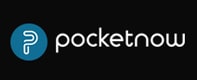
Pocketnow

For Mac users, the best solution is Stellar Data Recovery for Mac.


XDA - Developers

We are pleasantly surprised with the effectiveness, usability, and security of Stellar Data Recovery.


Techradar

Our Stellar Data Recovery review: A fast, highly customizable file recovery tool.


MacWorld

Stellar Data Recovery Software can save photos, songs and other files on your Mac.

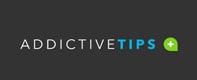
Addictive Tips

Our team has been using Stellar for years to safeguard our data against loss.

Technical Specifications
About Product
Stellar Data Recovery Professional for Mac
| Version: | 11.6.0.0 |
| License: | Single System |
| Edition: | Professional, Premium, & Technician |
| Language Supported: | English, Deutsch, Français, Italiano, Español, 日本語 |
| Release Date: | January, 2023 |
System Requirement
| Processor: | Intel-compatible (x86, x64) |
| Memory: | 4 GB minimum (8 GB recommended) |
| Hard Disk: | 250 MB for installation files |
| Operating System: | macOS Ventura 13, Monterey 12, Big Sur 11, Catalina 10.15, 10.14, 10.13, 10.12 & 10.11 |
Documents
Product Related Articles
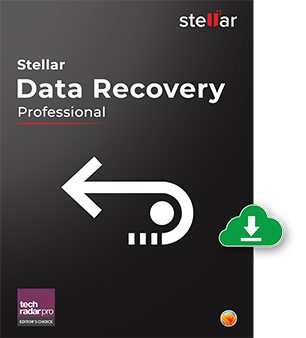
A worry-free Mac data recovery experience
- Unlimited Recovery
- Trusted by Millions of Users
- Awarded by Top Tech Media
- 100% Safe & Secure to Use
Free download to scan and preview your lost or deleted data.
FAQ
Following are the new updates in the latest edition of Stellar's Mac data recovery software.
- Support of macOS 13 Ventura & Non-booting Ventura Mac with Recovery Mode (M1/T2).
- Software now supports data recovery on APFS Encrypted Drive.
- The support for APFS File Vault (Encrypted) Recovery is added.
- The software supports APFS Fusion Drive (Inbuilt in iMac, Non-encrypted).
- The support for scanning, preview, and recovery for Large Sectors 4K/2K Drive of APFS, HFS+, FAT32, NTFS, and EXFAT is provided.
- Similarly, the software now supports Large Sector 4K/2K Drive for Can't find Volume and Create Image feature.
- Lastly, the software is now available in the Japanese language.
To recover data lost after macOS Ventura upgrade, follow the below steps:
- Download & install Stellar Data Recovery Professional software.
- Launch the software and allow Stellar Data Recovery extension. Learn More
- Once extension is allowed, select Macintosh HD, toggle on Deep Scan, then click Scan.
- After the scan is over, navigate to Classic, File or Deleted List.
- Double-click any file from the right pane to preview.
- Select all the required files, then click Recover.
- Click Browse to select an external storage drive as save destination. Click Save.
- Wait till the recovery is over. Go to the external drive to check the recovered files.
Stellar Data Recovery Professional for Mac trial version allows free drive scanning and file preview. To recover your lost data, you need to activate the software.
Yes. The software can recover data from a storage drive that is formatted or erased many times in succession. But, a few points must be taken into consideration:
- The storage drive shouldn’t be erased securely with Disk Utility since doing this overwrites the data permanently.
- Continuous usage of the storage drive after formatting results in overwriting. Hence, stop using the drive after formatting.
To recover data, Download & Install Stellar Data Recovery software on the Mac. Launch it. Then, select the formatted drive, scan, and recover the lost data. Save the recovered data on another storage drive or medium. Restore the recovered files to your Mac. Learn More.
To recover files deleted from Trash, follow the given process:
- Select: After launching Stellar Data Recovery Professional software, select the type of files, then click Next. Further, select the storage drive location wherein files got deleted.
- Scan: Toggle on Deep Scan switch, then click Scan. After the scan, click Deleted List tab to find all 'Trash / Mac Recycle Bin' deleted files or emptied Trash data.
- Recover: Preview the files, select the required items, and then click Recover. Click Browse to specify a distinct save location then click Save.Learn More
Now, Stellar Data Recovery Professional for Mac has an option to recover data from a crashed/non-booting mac. When the Mac (or in other words, its hard drive) crashes, the operating system fails to load, and the computer does not boot up. For such incidents, Stellar Data Recovery has an option to recover data without using any external bootable devices. To know more, Read here!
Yes. Stellar Data Recovery Professional for Mac comes with a 30-day money-back guarantee, if you’re unsatisfied with the software.
Yes. the software is compatible with a 64-bit CPU. Also, it works flawlessly on macOS Monterey 12, Big Sur 11, macOS Catalina 10.15, and Mojave 10.14.
Note: The software runs perfectly with previous versions of macOS up to Mac OS X El Capitan 10.11. Learn More
Yes. You can recover unlimited file types by using Stellar Data Recovery software for Mac. By default, the utility supports a comprehensive list of standard file types for data recovery. Further, you can also add any custom or new file type beyond its exhaustive list of supported formats.
Read KB: How to Recover Any File Extension Deleted from Mac.
The scanning time would depend on several factors, namely, size and condition of the Mac storage drive, processing speed of your system, type of scan (Deep Scan/Quick Scan), and filters you’ve selected via the software interface.
For instance, if you’ve selected Deep Scan, the software will check every single block on the drive to completely rebuild the lost information, which will take more time compared to Quick Scan.
For efficient data recovery, it’s recommended to apply filters to select the type of data (Photo, Video, Audio, etc.) and file format (such as JPEG, BMP, etc.), if known, to reduce the overall scanning time.
To upgrade the already activated version of Professional or Premium edition, do the following:
- Launch the data recovery software. Click Settings and select Upgrade to Higher Edition
- On the Upgrade to Higher Edition message box, click Get Upgrade Key.
- Purchase the key by paying the difference amount. Check your registered email for the key.
- On the Upgrade to Higher Edition message box, enter the upgrade key & click Upgrade.
The software will upgrade to the higher edition with all its features unlocked.
Yes. Stellar Data Recovery Professional for Mac can recover lost data from encrypted drives. Enter the decryption password, once you’ve selected the drive from software interface. Once the drive is decrypted, you can scan and recover the data by using this data recovery utility for Mac.
But, in case you’ve lost the decryption password, no data recovery software can recover the data.
Read KB : How to Recover Files Deleted from Encrypted Mac Hard Drive.
Facing hard luck with your storage media recovery? Don't Worry!
Have experts for professional data recovery with utmost security and privacy in the certified state-of-the-art labs. If your device is crashed, water/ fire/physically-damaged, or you simply want an expert to handle your data recovery job, our Lab Experts can help you.
Learn MoreWHY STELLAR® IS GLOBAL LEADER
Why Choose Stellar?
-
0M+
Customers
-
0+
Years of Experience
-
0+
R&D Engineers
-
0+
Countries
-
0+
Partners
-
0+
Awards Received