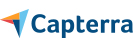When to Use Stellar Repair for MS SQL?
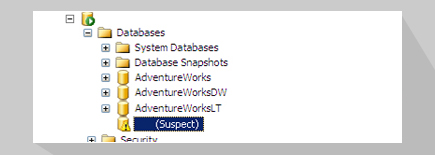
Is SQL Database in SUSPECT Mode?
When the primary filegroup of a database is suspected to be damaged by SQL server or transaction log file is missing or has turned corrupt, the database is marked as 'Suspect'. Also, events such as SQL server crash in the middle of a transaction, abrupt database termination, lack of disk space, etc., can bring the database in suspect mode. Consequently, database becomes inaccessible. The Stellar SQL recovery tool helps recover SQL database from suspect mode and restores SQL database to a normal state (online).
Learn More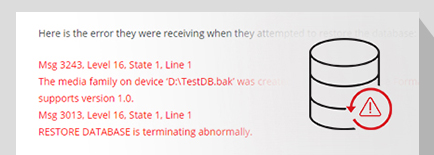
Need to Recover SQL Database from Corrupt Backup?
Events like database corruption, server crash, or hardware failure make the database corrupt and inaccessible. In this case, you can restore the recent backup to recover the SQL database. However, you may fail to recover the database if the backup (.bak) file is corrupt. Inability to restore the backup increases risk of losing mission-critical data. Use Stellar for MS SQL Technician to extract data from the corrupt backup file.
Learn More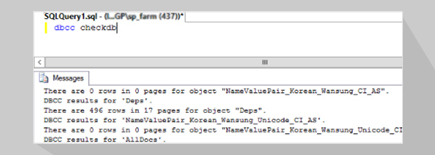
What to do When DBCC CHECKDB Will Not Work?
Microsoft SQL Server provides in-built utility DBCC CHECKDB with multiple repair options to fix SQL database corruption and restore the db. However, running the DBCC CHECKDB REPAIR_ALLOW_DATA_LOSS may result in data loss. Also, the in-built utility may fail and return an error when dealing with severely corrupt SQL database files. Stellar Phoenix SQL Database Repair software now Stellar Repair for MS SQL fixes all types of corruption errors in SQL database.
Learn MoreFeatures

SQL Database Recovery
The SQL database recovery software uses robust scanning algorithms to retrieve data from damaged or corrupt MDF and NDF files. It helps recover all the database objects, including Tables, Views, Stored Procedures, Collations, etc. The tool supports database recovery of MS SQL Server 2019, 2017, 2016, 2014, 2012, 2008, 2008 R2, and older versions.
Learn More

Recovers All SQL Database Objects
The SQL recovery tool recovers all the database objects, including Tables, Keys, Indexes, Views, Triggers, Stored Procedures, Rules, User Defined Functions, and more. In addition, the MS SQL database recovery tool supports recovery of XML indexes and data types, column set property, sparse columns, and file stream data types.
Learn More

Recovers Deleted Records from SQL Database
The software can recover deleted table records from a corrupt SQL database without affecting the existing table data and original hierarchy. The SQL database recovery tool allows to save the recovered data in a newly created table just below the original table. This helps in differentiating between recovered deleted records in the new table and original table.
Learn More

Faster Recovery with Parallel Processing
The software uses Parallel Processing technique to process and save up to 8 tables simultaneously during the recovery process. This helps perform faster database recovery by reducing the time to save the data extracted from a corrupt SQL database (MDF) file.

Options to Scan and Recover SQL Database
The SQL data recovery tool earlier known as Stellar Phoenix SQL Database Repair provides two scan options – Standard Scan and Advanced Scan for effortless database recovery. Standard Scan is the recommended option for quick recovery of the database (.mdf) file. The Advanced Scan option extensively scans the corrupt MDF file, thus it takes more time to recover the file.

Recovers ROW and PAGE compressed Data
SQL tables with PAGE and ROW compression can also be restored using the Stellar SQL database recovery software. The software supports Standard Compression Scheme for Unicode (SCSU) for SQL Server 2008 R2 and recovers all the data in its original format.

Previews Recoverable Database Objects
The SQL Server recovery software scans corrupt database and displays a preview of all recoverable items in a tree-like structure. The left pane displays list of the recoverable items, while the right pane shows contents of a selected item. The preview feature also helps verify if the recovered contents match the original data that was present in the database prior to corruption.

Selective Recovery of SQL Objects
The software helps perform selective recovery of SQL database objects, by allowing you to select or unselect individual or multiple objects. After previewing the data, you can choose specific objects you want to recover. This helps avoid saving unnecessary items to a New Database, Live Database, or Other Formats (like CSV, HTML, and XLS).

Search Items & Reconnect Automatically
The SQL recovery tool provides ‘Search’ option to search for intended items on the basis of specific criteria, such as 'Match Case' or ‘Match Whole Word.’ Further, the tool can automatically reconnect SQL server, when there is a disruption during the process of database recovery in SQL Server. This ensures smooth running of recovery process.

Windows and SQL Server Authentication
The SQL database recovery software allows you to configure the SQL Server to use either Windows authentication or SQL Server authentication method to perform database recovery.

Saves Scan Results Automatically
After scanning the corrupt database MDF file, the SQL recovery tool saves the scan results automatically. The scan results can be used to recover the database file at a later stage. This is a useful feature as it helps resume the file repair process without scanning the database MDF file again, thus saving time..

Multiple Saving Options
The SQL database recovery software allows saving the recovered data into a New Database, Live Database, or Other File Formats. The other file formats include CSV, HTML, and XLS. Saving in other file formats is helpful as it allows opening the recovered file on a system without SQL installation. Additionally, queries of severely corrupt objects that are not recovered can be kept in a separate text file.
Learn More

Stellar Toolkit for MS SQL
Stellar Toolkit for MS SQL is a 5-in-1 specialized suite comprising tools to repair a corrupt SQL database, extract data from a corrupt backup (BAK) file, reset SQL Server admin and user passwords. It also provides tools to analyze SQL log file (LDF) and interconvert databases. The toolkit supports SQL Server 2019, 2017, 2016, 2014, and older versions till 7.0.
Learn More

Repairs SQL Database on Linux Systems
The software helps repair SQL database on both Windows as well as Linux machines. It is compatible with Ubuntu 16.04 (64-bit), 18.04 (64-bit), 19.10 (64-bit), CentOS 7 (64-bit), and Red Hat Enterprise Linux 7 (64-bit). Download free trial for Linux systems.
Steps to Use Stellar Repair for MS SQL Works
Step 1: Browse or Find the corrupt SQL database MDF file.
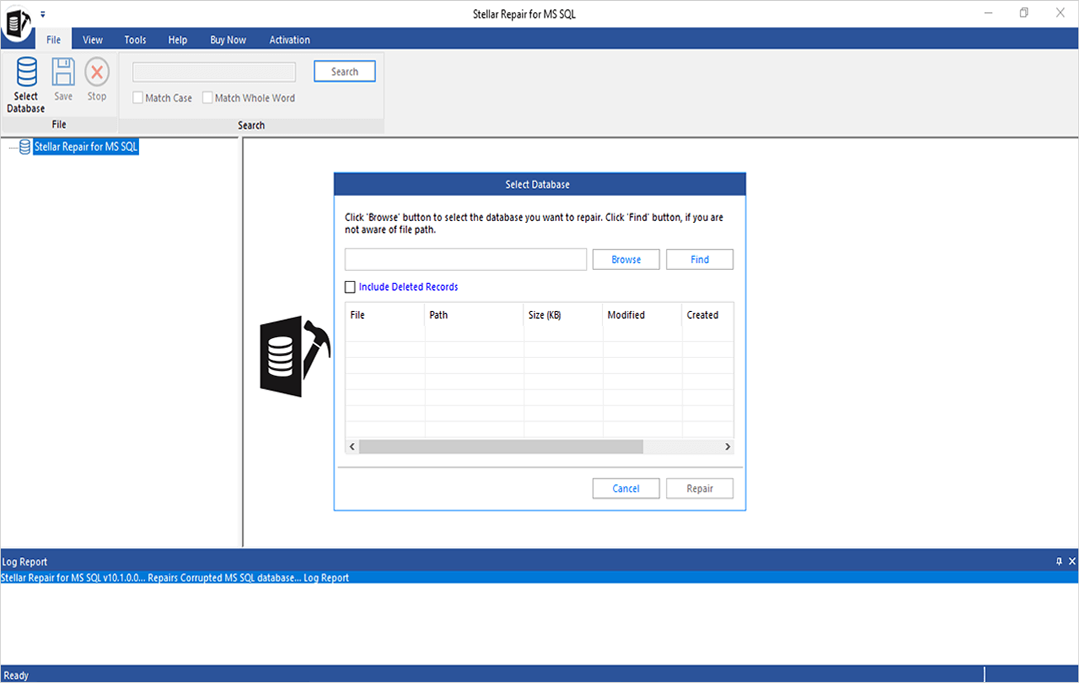
Making Your Choice Easy
Corporate
Repairs corrupt MDF and NDF files, and recovers all the database components.
- Repairs MDF and NDF files
- Compatible with Windows and Linux systems
- Recovers tables, deleted records, compressed data, and other objects
- Saves repaired file in New Database, Live Database, CSV, HTML, and XLS file formats
- Faster database recovery with parallel processing
Resources
You’re in Good Hands


Technical Specifications
About Product
Stellar Repair for MS SQL
| Version: | 10.5.0.0 |
| License: | Multiple Users |
| Edition: | Corporate, Technician, & Toolkit |
| Language Supported: | English |
| Release Date: | June, 2022 |
System Requirement
| Processor: | Intel-compatible (x86, x64) |
| Memory: | 16 GB minimum (32 GB recommended) |
| Hard Disk: | 250 MB for installation files |
| Operating System: | Windows 11, 10, 8.1, 8, 7 and Windows server 2019, 2016, 2012, 2008, 2003 |
Documents
Product Related Articles
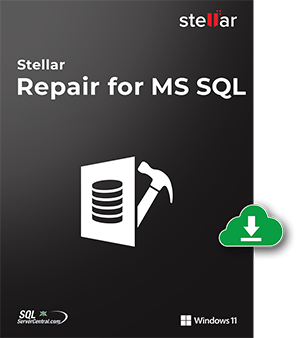
Start Using Stellar Repair for MS SQL Today
- No File Size Limitations
- Trusted by SQL Administrators
- Awarded by Top Tech Media
- 100% Safe & Secure to Use
*Download the free trial version to scan & preview recoverable SQL server database objects.
*Download the free trial version on your Desktop or Laptop to scan & preview your recoverable items.
 Also available for Linux
Also available for Linux
FAQ
A. Follow the below procedure to recover corrupt SQL database:
- Launch the SQL database recovery software.
- Select the SQL database file that you want to recover.
- Click on the ‘Repair’ button.
- Select ‘Standard Scan’ or ‘Advanced Scan’ option.
- The preview of recoverable SQL database objects is displayed.
- Verify the data and click ‘Save’ on the ‘File’ menu.
- In the Save Database dialog box, save the recovered database in New or Live database. You can also save the database in file formats, like CSV, HTML, or XLS. Click ‘Next’.
- Enter details to connect to your SQL Server instance and click ‘Next.’
- Select ‘Fast Saving’ or ‘Standard Saving’ mode to save the recovered database.
- Click ‘Save’
- The status of the tables saving process is displayed as Completed, Processing, Pending, or Aborted.
- A ‘File saved successfully’ message is displayed on completion of the saving process.
You can view the recovered database and its records in the specified location.
Fast Saving Mode helps perform faster database recovery. It does so by saving the tables data first followed by indexes. This file saving mode is recommended for large databases.
Standard Saving Mode is a conventional way of saving repaired databases. It may take time to recover SQL database as it saves the data and the indexes simultaneously.
No, the Stellar SQL recovery software does not change or affect the user data while recovering from corrupt or damaged SQL database.
No. The SQL recovery software recovers MDF and NDF files without any file size restriction.
The Stellar SQL recovery tool does not require SQL Server installation to display the preview of recoverable database objects. This implies that you can verify the recovery results after performing a database scan using the software without having MS SQL Server pre-installed on your system.
The software, however, needs SQL Server installed on the system for saving the recovered database objects.
Follow these steps to recover deleted table records from SQL database:
- Run Stellar Repair for MS SQL software.
- Browse or Find the SQL database with deleted records.
- Once the database is selected, select the 'Include Deleted Records' checkbox and click the Repair button.
- Select an appropriate scan mode to continue with the recovery process.
- Click OK on successful completion of the recovery process.
- A preview of all the recoverable deleted table records along with other SQL database objects is displayed.
- Select all or specific deleted records that you want to recover.
- Save the selected SQL data.
You should make a copy of your database and run recovery on this copy instead of the original file to mitigate the risks of any accidental damage to the file. The software is equipped to prevent any modifications to your database. However, if something goes awry (power spike, system glitch), you may run the risk of damaging the database structure or the contents of your database file.
No, the software repairs the corrupt SQL database and saves the data to a new file without tampering with the original file.
The 'invalid database file version' error is identified when the SQL database repair software cannot detect the database version.
Yes, the application supports recovery of all objects of both MDF and NDF files.
Yes, the Stellar SQL Server recovery software can identify the version of SQL Server in which the file was created.
Yes, the 'Demo' version of Stellar Repair for MS SQL runs a thorough scan against the selected SQL database and displays all recovered objects for preview in the main interface. You can preview any object to check the accuracy of scan results. For saving the recovered database, you need to register the SQL data recovery product.
WHY STELLAR® IS GLOBAL LEADER
Why Choose Stellar?
-
0M+
Customers
-
0+
Years of Experience
-
0+
R&D Engineers
-
0+
Countries
-
0+
Partners
-
0+
Awards Received